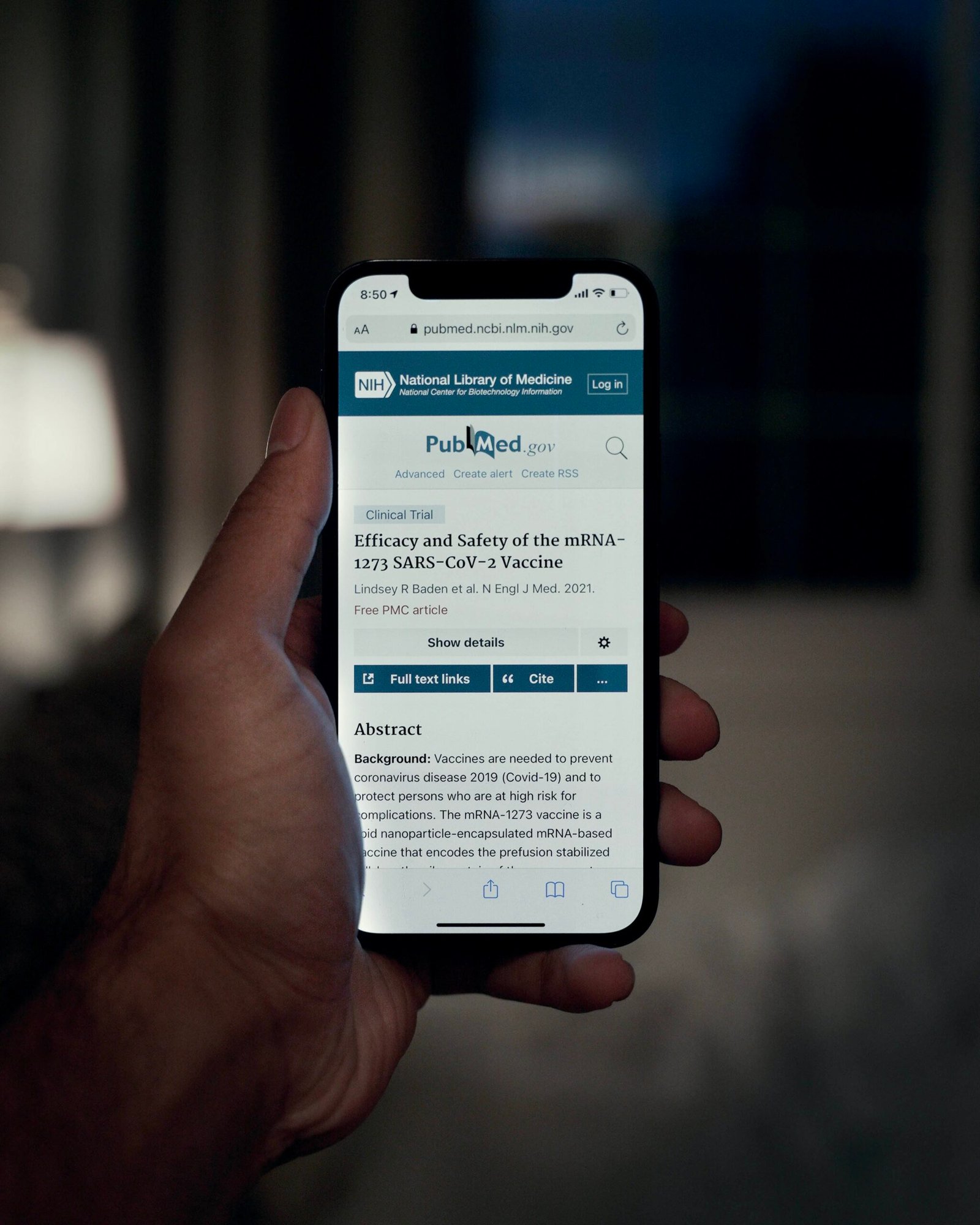In this troubleshooting guide, you will learn how to fix common charging problems with your gadgets. We will cover various issues such as slow charging, device not charging at all, and battery draining quickly. You’ll also find helpful tips and techniques to identify the root cause of the problem and solve it effectively. By the end of this article, you’ll have the knowledge and tools to resolve any charging issues with your beloved gadgets.
Troubleshooting Guide: Fixing Charging Issues with Your Gadgets
Have you ever encountered charging issues with your gadgets? It can be frustrating when your device’s battery is running low, and you are unable to charge it properly. There could be various reasons why you are experiencing charging problems, ranging from a damaged charging cable to software glitches. In this article, we will explore some common causes of charging issues and provide you with a troubleshooting guide on how to fix them.
Common Causes of Charging Issues
Before diving into the troubleshooting process, it is essential to understand the common causes of charging problems. By identifying the underlying issue, you can apply the appropriate solution. Let’s examine the most prevalent culprits when it comes to charging difficulties:
Damaged Charging Cable
A damaged charging cable is one of the primary reasons for charging problems. Over time, cables can wear out, fray, or even become bent, resulting in a poor connection. This can prevent your device from charging correctly or cause intermittent charging.
Faulty Charging Port
The charging port on your gadget is another critical component that can cause charging issues. If the port becomes loose, dirty, or damaged, it can disrupt the charging process. A loose connection can result in intermittent charging or no charging at all.
Incompatible Charger
Using an incompatible charger can also lead to charging issues. Each device has specific power requirements, and using a charger with different specifications may not supply the appropriate voltage and current needed for charging. This can result in slow charging, no charging, or even damage to your device.
Battery Drain
When the battery drains completely, it can take some time before the device starts charging again. This can be especially true if you are using a low-quality charger. Some gadgets require a minimum amount of charge for the charging process to initiate.
Software Glitches
Software glitches can occasionally affect the charging process. These glitches can arise from outdated software, incompatible apps, or other system issues. When your device is not functioning correctly, it can interfere with the charging process.
Now that we’ve identified the common causes let’s move on to the troubleshooting steps.
Inspecting and Replacing Charging Cable
The first step in troubleshooting charging issues is to inspect your charging cable. Follow these steps to ensure your cable is in good condition, and if necessary, replace it.
Check for Visible Damage
Take a close look at your charging cable. Are there any visible signs of damage, such as frayed wires, bent connectors, or broken insulation? If you notice any damage, it’s time to replace your cable.
Try a Different Cable
If there are no visible signs of damage, try using a different charging cable. Borrow a cable from a friend or family member or purchase a new one. Sometimes, the charging issue can be resolved by using a cable with a stronger or better connection.
Replace with a New Cable
If your current cable is damaged or a different cable did not solve the issue, it’s time to purchase a new charging cable. Look for a cable that is compatible with your device and of good quality. Investing in a durable cable can prevent future charging problems.

Checking the Charging Port
After inspecting your charging cable, the next step is to check the charging port on your gadget. Follow these steps to ensure the charging port is not causing the issue.
Clean the Port
Over time, dust, lint, and debris can accumulate in the charging port, hindering the connection between the cable and the port. Using a can of compressed air or a soft-bristle brush, carefully clean the charging port to remove any obstructions.
Ensure Proper Connection
When plugging in the charging cable, make sure it is inserted fully into the charging port. Sometimes, a loose connection can prevent proper charging. Apply gentle pressure to ensure a snug fit between the cable and the charging port.
Inspect for Physical Damage
Take a close look at the charging port for any signs of physical damage. Check for bent pins, corrosion, or any other visible issues. If you notice any damage, it is best to seek professional repair to avoid further damage to your device.
Seek Professional Repair if Needed
If you have followed all the previous steps and are still experiencing charging issues, it may be time to seek professional help. A certified technician can examine your device thoroughly and identify any underlying problems that require expert repair.
Using Compatible Chargers
Using a compatible charger is crucial to ensure safe and efficient charging. Follow these steps to choose the right charger for your device.
Check Charger’s Specifications
Before purchasing a charger, check its specifications to ensure compatibility with your gadget. Look for the required voltage, current, and connector type. Using a charger with incorrect specifications can damage your device or prevent proper charging.
Use Original or Certified Chargers
Whenever possible, use the original charger that came with your device or purchase certified chargers from reputable manufacturers. These chargers are designed specifically for your gadget and meet the necessary safety standards.
Avoid Low-Quality or Counterfeit Chargers
Avoid purchasing low-quality or counterfeit chargers, as they may not provide the required power and can pose a safety risk. These chargers often lack safety features and can damage your device or even cause electric shocks.
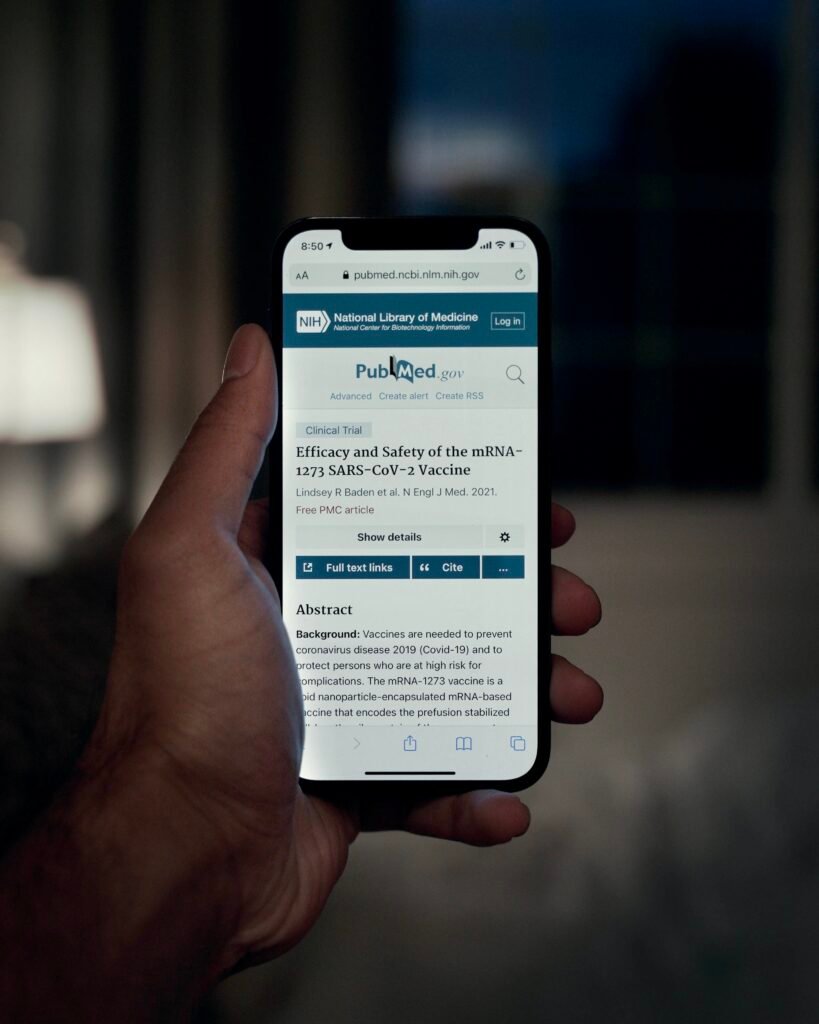
Dealing with Battery Drain
Battery drain can hinder the charging process. Follow these steps to prevent and address battery drain.
Close Unnecessary Apps and Processes
Running multiple apps and processes simultaneously can drain your device’s battery faster. Close any unnecessary apps and background processes to conserve battery power and allow for efficient charging.
Disable Power-Hungry Settings
Certain settings on your gadget can drain the battery quickly. Disable power-hungry features such as location services, push email, background app refresh, and unnecessary notifications. Adjusting these settings can prolong battery life and improve charging performance.
Enable Battery-Saving Modes
Most gadgets offer battery-saving modes that optimize power consumption. Enable these modes to limit background activity, reduce screen brightness, and adjust other settings to conserve battery power during charging.
Monitor Battery Usage
Keep track of your device’s battery usage to identify any apps or processes that consume excessive power. Some gadgets provide built-in battery usage statistics, or you can use third-party battery monitoring apps. Identify and address any abnormal power consumption patterns that could affect the charging process.
Addressing Software Issues
Software glitches can occasionally interfere with the charging process. Follow these steps to address software-related charging issues.
Restart or Force Restart the Device
A simple restart can often resolve minor software glitches. If your device is not responding or behaving erratically while charging, try restarting it. In some cases, a force restart may be necessary. Consult your device’s user manual or manufacturer’s website for instructions on force restarting your specific gadget.
Update Device Software
Keeping your device’s software up to date is crucial to maintain optimal performance. Manufacturers regularly release software updates that address bugs and improve device functionality. Check for any available updates and install them to ensure your device’s charging process is not affected by software issues.
Reset Device Settings
If updating the software did not resolve the charging problem, you can try resetting your device’s settings. This will revert your gadget’s settings back to their default state, eliminating any customized configurations that may be causing the issue. Before proceeding, ensure you have a backup of your important data, as resetting settings could result in data loss.
Perform a Factory Reset
If all else fails and you are still experiencing charging issues, performing a factory reset may be necessary. This will erase all the data and settings on your device, returning it to its original factory state. Before proceeding with a factory reset, it is crucial to create a backup of all your important files and data. Consult your device’s user manual or manufacturer’s website for instructions on performing a factory reset.

Avoiding Overheating
Overheating can occur while charging due to various reasons. Follow these steps to prevent your device from overheating during the charging process.
Avoid Direct Sunlight or Extreme Temperatures
Direct sunlight and extreme temperatures can increase the risk of overheating your device while charging. Avoid charging your gadget in direct sunlight or leaving it in a hot car where temperatures can exceed safe limits.
Remove Device Case While Charging
Some device cases can trap heat and hinder the dissipation of heat during charging. Remove your device case while charging to allow for better airflow and prevent overheating.
Limit Multitasking While Charging
Using your device intensively while charging can generate additional heat. Limit multitasking or performing resource-intensive tasks during the charging process to minimize the chance of overheating.
Optimizing Charging Process
Optimizing the charging process can ensure efficient and safe charging. Follow these steps to optimize your device’s charging.
Use a USB Wall Charger
Using a USB wall charger is generally more efficient than charging your device through a computer’s USB port. A wall charger provides a higher current output and faster charging compared to a computer’s USB port, which may have lower power output.
Plug Directly into an Outlet
Whenever possible, plug your charging cable directly into a wall outlet. Using an extension cord or a power strip can cause voltage drops and slower charging speeds.
Avoid Charging Through a Computer
While it may be convenient to charge through a computer’s USB port, it may not provide enough power for efficient charging. Additionally, some computers limit the power output to USB ports, resulting in slower charging times.
Don’t Overcharge or Undercharge
Overcharging or undercharging your device’s battery can lead to long-term battery health issues. Avoid leaving your gadget plugged in for extended periods after it reaches full charge, and avoid letting the battery drain completely before recharging. Aim to keep your battery level between 20% and 80% for optimal performance and longevity.

Using External Charging Accessories
In addition to the standard charging methods, there are external charging accessories you can utilize to enhance your charging experience.
Owning a Power Bank for Emergencies
A power bank is a portable battery pack that can charge your gadget on the go. Owning a power bank can be handy, particularly during emergencies when you have limited access to power outlets. Ensure your power bank has enough capacity to fully charge your device.
Using Wireless Charging Pads
Wireless charging pads offer a convenient and cable-free charging option. Check if your device supports wireless charging and invest in a wireless charging pad that is compatible with your gadget. Place your device on the charging pad, and it will start charging automatically.
Trying Fast Charging Options
Some devices support fast charging, which enables rapid charging speeds. If your device supports fast charging, consider purchasing a compatible fast charger to reduce charging time significantly. However, ensure your device is compatible and follow the manufacturer’s instructions to avoid potential risks associated with fast charging.
Conclusion
Troubleshooting charging issues with your gadgets can be a frustrating experience. However, by following this troubleshooting guide, you can identify and resolve many common causes of charging problems. Remember to prioritize regular maintenance, apply proper charging practices, and seek professional help when necessary. With these steps, you can ensure your gadgets are always ready to power up and stay charged whenever you need them.