Sure you can! In this article, we’ll walk you through the steps of using your smartphone as a mobile hotspot. You’ll learn how to set it up, connect other devices, and make the most out of this convenient feature. By the end, you’ll be able to easily share your smartphone’s internet connection with your laptop, tablet, or any other Wi-Fi enabled device. Let’s get started!
What is a Mobile Hotspot?
Definition of a Mobile Hotspot
A mobile hotspot, also known as a personal hotspot, is a feature on smartphones that allows you to share your cellular data connection with other devices, such as laptops, tablets, or other smartphones. By turning your smartphone into a mobile hotspot, you essentially create a portable Wi-Fi network that can be accessed by nearby devices, providing internet connectivity on-the-go.
How a Mobile Hotspot Works
When you enable the mobile hotspot feature on your smartphone, it uses your cellular data connection to create a Wi-Fi network. Other devices can then connect to this network and use your smartphone’s internet connection. The smartphone acts as a bridge between the cellular network and the connected devices, allowing them to access the internet through your data plan.
Benefits of Using Your Smartphone as a Mobile Hotspot
Convenience and Portability
Using your smartphone as a mobile hotspot offers the convenience of having internet connectivity wherever you go. Whether you’re traveling, attending a conference, or simply working remotely, having a portable Wi-Fi network in your pocket allows you to stay connected and productive without relying on public Wi-Fi networks or searching for a physical internet connection.
Additionally, the portability of a mobile hotspot gives you the freedom to work or browse the internet from various locations, such as coffee shops, parks, or airports. As long as you have cellular coverage, you can create your own personal Wi-Fi network and connect your devices effortlessly.
Cost savings
Using your smartphone as a mobile hotspot can save you money on additional data plans or Wi-Fi subscriptions for your other devices. Instead of purchasing separate data plans for your smartphone, laptop, and tablet, you can share the data from your smartphone’s plan with all of your devices.
By leveraging your existing cellular data plan, you avoid the need for multiple monthly subscriptions and the associated costs. This is particularly beneficial for users who only occasionally need internet connectivity on their other devices or who have limited data needs.
Flexibility in Connectivity
Another advantage of using your smartphone as a mobile hotspot is the flexibility it provides in terms of device connectivity. Virtually any Wi-Fi-enabled device can connect to your mobile hotspot, including laptops, tablets, e-readers, gaming consoles, and other smartphones.
This means that you can easily connect all of your devices to the same network and enjoy seamless internet access across all of them. Whether you need to browse the web on your laptop, stream videos on your tablet, or download files on your e-reader, your smartphone’s mobile hotspot has you covered.
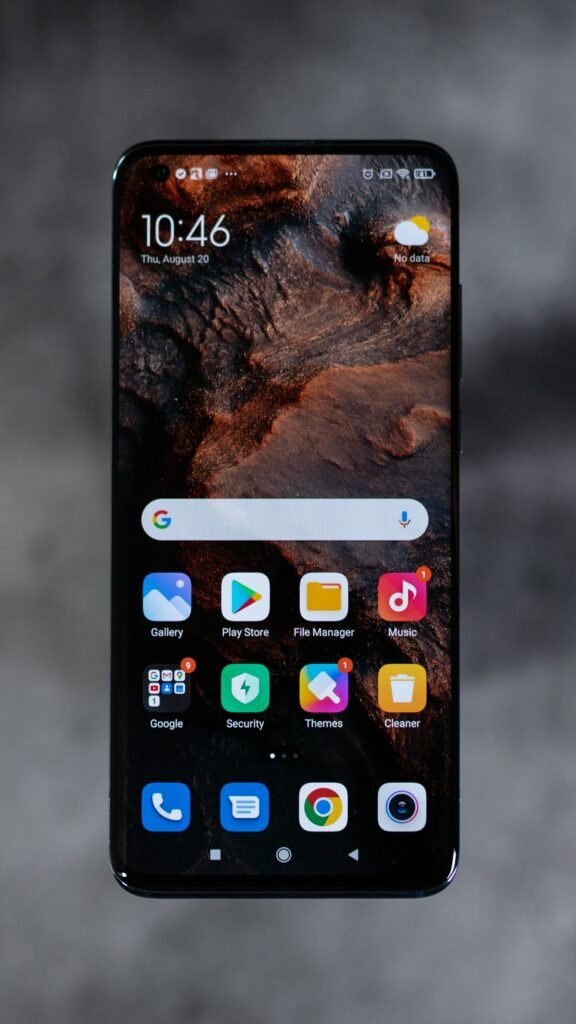
Requirements for Setting Up a Mobile Hotspot
Compatible Smartphone Models
Before using your smartphone as a mobile hotspot, you need to ensure that your device supports this feature. Most modern smartphones running popular operating systems, such as iOS or Android, offer the mobile hotspot functionality. However, it’s a good idea to check your smartphone’s user manual or consult the manufacturer’s website to confirm compatibility.
Active Cellular Data Plan
To use your smartphone as a mobile hotspot, you need an active cellular data plan that includes mobile hotspot capabilities. Some cellular carriers may charge an additional fee or require you to activate the mobile hotspot feature separately, so it’s essential to check your data plan details before proceeding.
Additionally, it’s important to be aware of your data plan’s limitations and restrictions. Mobile hotspot usage typically consumes more data compared to regular smartphone usage, so it’s important to keep an eye on your data usage and understand any data limits or throttling policies that may apply.
Operating System Compatibility
The mobile hotspot feature is typically available on both iOS and Android devices. However, the process of setting up and accessing the mobile hotspot settings may vary slightly between different operating systems. Familiarize yourself with the specific instructions for your device’s operating system to ensure a smooth setup process.
Wi-Fi and Personal Hotspot Settings
To set up your smartphone as a mobile hotspot, you’ll need to access the Wi-Fi and personal hotspot settings on your device. These settings may be located under the “Settings” menu and can usually be accessed by swiping down on your device’s home screen and tapping on the Wi-Fi or mobile hotspot icon.
Steps to Set Up a Mobile Hotspot on your Smartphone
Setting up a mobile hotspot on your smartphone is a straightforward process that can be completed in a few simple steps. Follow these instructions to enable and configure your mobile hotspot:
Accessing Hotspot Settings
- Open the settings menu on your smartphone.
- Look for Wi-Fi or Personal Hotspot settings.
- Tap on the corresponding option to access the mobile hotspot settings.
Enabling the Mobile Hotspot
- Within the mobile hotspot settings, locate the toggle switch or checkbox to enable the mobile hotspot feature.
- Toggle the switch or check the box to turn on the mobile hotspot.
Setting a Network Name and Password
- Once the mobile hotspot is enabled, you can customize the network name (also known as SSID) to easily identify your hotspot’s network when connecting other devices.
- Set a strong password to secure your mobile hotspot network from unauthorized access. Avoid using common passwords or personal information that can be easily guessed.
Adjusting Hotspot Network Settings
- Some smartphones offer additional options to configure the mobile hotspot network settings, such as the network band, channel, or security type.
- Adjust these settings if necessary, but note that the default settings are usually suitable for most users.
Turning On the Hotspot
- After customizing the network settings, tap on the toggle switch or checkbox to turn on the mobile hotspot.
- Your smartphone will now emit a Wi-Fi signal, allowing other devices to connect to your mobile hotspot network.

Connecting Devices to Your Mobile Hotspot
Locating Hotspot Name
To connect your device to the mobile hotspot, you need to locate the network name (SSID) of your smartphone’s hotspot network. The network name is typically displayed in the network settings of your smartphone, or it may be shown in the mobile hotspot settings menu.
Entering Hotspot Password
Once you have identified the mobile hotspot network name, you’ll need to enter the password for the hotspot network. The password was set when you configured the mobile hotspot settings on your smartphone.
Joining the Hotspot Network
After entering the hotspot password, your device will connect to the mobile hotspot network. Once connected, you should have access to the internet and be able to browse, stream, or perform any other online activities on your connected device.
You can repeat the above steps to connect other devices to your mobile hotspot. Keep in mind that the number of devices that can connect to the hotspot simultaneously may vary depending on your smartphone’s capabilities and your data plan’s limitations.
Managing Mobile Hotspot Connections
Once you have successfully connected devices to your mobile hotspot, you may need to manage these connections or adjust various network settings. Here are some tasks you may need to perform:
Managing Connected Devices
You can view and manage the devices connected to your mobile hotspot through your smartphone’s hotspot settings or the connected devices menu. Depending on your smartphone model and operating system, you may have options to prioritize certain devices, block or unblock specific devices, or set data limits for individual devices.
Adjusting Network Settings
If you need to modify any network settings, such as the network name, password, or security type, you can access the hotspot settings on your smartphone and make the necessary adjustments. Remember to update the new settings on your connected devices as well.
Monitoring Data Usage
Using your smartphone as a mobile hotspot can consume significant amounts of data, especially if multiple devices are connected and engaging in data-intensive activities. To keep track of your data usage, check your smartphone’s data usage statistics or consider using data monitoring apps or features provided by your cellular carrier.
Disabling the Hotspot
When you no longer need to use your smartphone as a mobile hotspot, it’s a good practice to disable the hotspot feature to conserve battery life and protect your network from unauthorized access. Simply access the hotspot settings on your smartphone and turn off the mobile hotspot toggle switch or uncheck the hotspot checkbox.
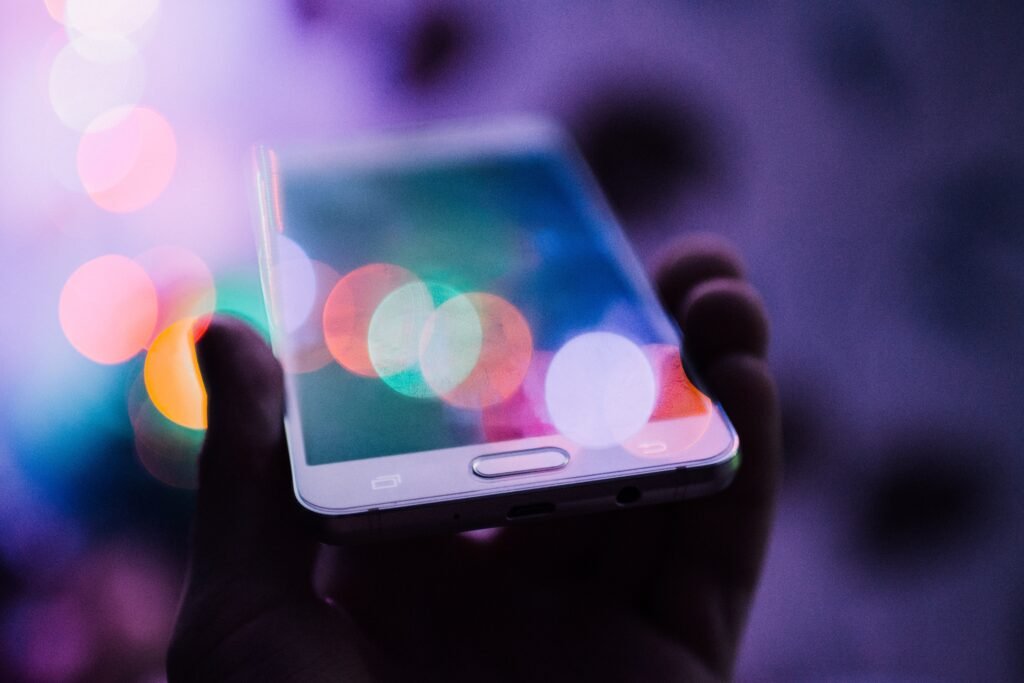
Tips for Optimizing Mobile Hotspot Performance
To ensure the best performance and maximize the benefits of using your smartphone as a mobile hotspot, consider the following tips:
Positioning your Smartphone
Place your smartphone in an optimal location to maximize signal strength and coverage for the hotspot network. Avoid obstructing the smartphone’s antennas or placing it in areas with poor cellular reception.
Avoiding Overload
Be mindful of the number of devices connected to your mobile hotspot and the activities they are performing. Data-intensive tasks such as video streaming or large file downloads can quickly consume data and potentially slow down the connection speed for all connected devices.
Conserving Battery Life
Using your smartphone as a mobile hotspot can drain the device’s battery faster than usual. To conserve battery life, consider connecting your smartphone to a power source whenever possible or reducing the screen brightness and other power-hungry settings.
Utilizing Wi-Fi 6 Technology
If your smartphone and connected devices support Wi-Fi 6 (802.11ax), consider using this latest standard to take advantage of improved performance, faster speeds, and better device management capabilities.
Common Issues and Troubleshooting
While using your smartphone as a mobile hotspot is generally a smooth experience, you may encounter some common issues. Here are a few troubleshooting tips:
Incompatibility with Device
Not all devices may be compatible with certain mobile hotspot settings or security types. If you’re unable to connect a particular device to your mobile hotspot, check its compatibility with the network settings you’ve configured.
Incorrect Network Settings
Double-check your network name and password to ensure they are entered correctly on your connected devices. Typos or incorrect characters can result in connection issues.
Limited Data Allowance
If you have a limited data plan, be cautious of your data usage to avoid exceeding your monthly allowance. Consider using data monitoring apps or features to track your usage and receive notifications when nearing your data limit.
Interference and Signal Strength
In areas with poor cellular reception or high levels of interference, the performance of your mobile hotspot may be affected. Try moving to a different location or ensuring that your smartphone has a strong, stable cellular signal.
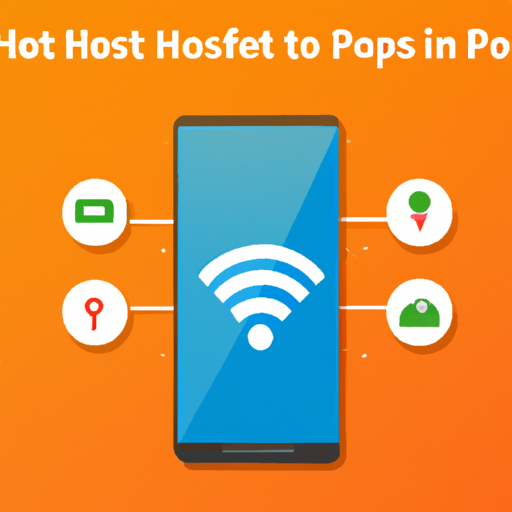
Security and Privacy Considerations
When using your smartphone as a mobile hotspot, it’s important to ensure the security and privacy of your network. Consider the following measures to protect your hotspot network:
Securing your Hotspot Network
Always enable password protection for your mobile hotspot to prevent unauthorized access. Require devices to enter the password before connecting to your hotspot network.
Encryption and Password Strength
Choose a strong password for your hotspot network, preferably a combination of letters, numbers, and special characters. Avoid using easily guessable passwords or personal information that can be easily associated with you.
Public Wi-Fi Risks
When connecting to public Wi-Fi networks, exercise caution and prioritize the use of your own mobile hotspot whenever possible. Public Wi-Fi networks are often unsecured and can expose your data and online activities to potential eavesdropping or hacking.
Monitoring Connected Devices
Regularly review the list of connected devices to ensure that only authorized devices are accessing your hotspot network. Remove any unfamiliar or unrecognized devices from the network settings to prevent unauthorized access.
Conclusion
Using your smartphone as a mobile hotspot is a convenient and cost-effective way to expand internet connectivity to your other devices. By following the simple steps outlined in this article, you can easily set up and configure your smartphone as a mobile hotspot, allowing you to stay connected wherever you go.
Remember to prioritize security and adjust network settings as necessary, and be mindful of your data usage to avoid exceeding your allowances. With your smartphone as a mobile hotspot, you have the flexibility to work, browse, and stay connected on multiple devices, all without relying on public Wi-Fi or additional data subscriptions.
Whether you’re a frequent traveler, remote worker, or simply looking for a flexible internet solution, using your smartphone as a mobile hotspot is a powerful tool that puts internet connectivity in the palm of your hand. Enjoy the freedom and convenience of having a portable Wi-Fi network wherever you go, and make the most out of your smartphone’s capabilities.

