Certainly! In this article, we will explore the process of connecting your smartphone to a VR headset. By the end, you will learn the steps to connect your device, the benefits of using a smartphone with a VR headset, and some popular VR apps and games that you can enjoy. So, let’s get started and unlock the immersive world of virtual reality right from your smartphone!
Understanding VR Headsets
Virtual Reality (VR) headsets have become increasingly popular in recent years as technology continues to advance. These devices allow you to immerse yourself in a virtual world, providing a unique and interactive experience. But before we dive into the process of connecting your smartphone to a VR headset, let’s first explore the different types of VR headsets available and how they work.
Different types of VR headsets
There are several types of VR headsets available on the market, each with its own unique features and functionalities. The three main types of VR headsets are:
-
Tethered VR Headsets: These headsets are connected to a computer or gaming console via a cable. They offer the highest level of immersion and often include features such as motion tracking and hand controllers. Examples of tethered VR headsets include the Oculus Rift, HTC Vive, and PlayStation VR.
-
Standalone VR Headsets: Standalone headsets do not require a computer or gaming console to work. They are self-contained devices that have all the necessary hardware and software built-in. Standalone headsets offer a more convenient and portable VR experience. Popular examples of standalone VR headsets include the Oculus Quest and the HTC Vive Focus.
-
Mobile VR Headsets: Mobile VR headsets are specifically designed to work with smartphones. They use your smartphone’s screen and sensors to provide a VR experience. Mobile VR headsets are generally the most affordable option and offer a great introduction to VR. Examples include the Samsung Gear VR and Google Cardboard.
How VR headsets work
Regardless of the type of VR headset, the basic principle of operation remains the same. VR headsets use a combination of motion tracking, optics, and displays to create a realistic virtual environment.
Inside the headset, there are lenses that magnify and focus the images displayed on the smartphone screen. These lenses are designed to create a wider field of view, which enhances the immersive experience.
The motion tracking system is responsible for tracking your head movements in real-time. This allows the virtual environment to respond and adjust accordingly, creating a sense of presence and immersion.
To create a stereoscopic 3D effect, VR headsets display two slightly different images, one for each eye. This gives the illusion of depth and enhances the sense of realism.
Now that we have a basic understanding of VR headsets, let’s explore the benefits of connecting your smartphone to a VR headset.
Benefits of Connecting Your Smartphone to a VR Headset
Connecting your smartphone to a VR headset opens up a world of possibilities. Here are some of the key benefits:
1. Immersive virtual reality experience
By connecting your smartphone to a VR headset, you can step into a virtual world like never before. Whether you want to explore ancient ruins, go on thrilling roller coaster rides, or travel to exotic destinations, VR can transport you to new and exciting places without leaving the comfort of your own home. The immersive nature of VR allows you to feel like you’re actually there, adding a whole new level of realism to your experience.
2. Access to a wide range of VR apps and games
Smartphone VR headsets provide access to a vast library of VR apps and games. Whether you’re into action-packed games, educational experiences, or 360-degree videos, there is something for everyone. Many of these apps and games are free or available at a low cost, making VR entertainment affordable and accessible to all.
3. Affordability and convenience
One of the major advantages of mobile VR headsets is their affordability and convenience. These headsets are significantly cheaper than tethered or standalone VR headsets, making them an excellent choice for beginners or casual users. Additionally, mobile VR headsets are lightweight and portable, allowing you to enjoy VR experiences wherever you go.
Now that you’re aware of the benefits, let’s explore the compatibility and requirements for connecting your smartphone to a VR headset.

Compatibility and Requirements
Before connecting your smartphone to a VR headset, it’s important to ensure compatibility between the two. Here are some factors to consider:
Check if your smartphone is compatible with the VR headset
Not all smartphones are compatible with every VR headset. Some VR headsets are designed specifically for certain smartphone brands and models. Therefore, it’s crucial to check if your smartphone is compatible with the VR headset you intend to use.
Most VR headset manufacturers provide a list of compatible devices on their websites. Alternatively, you can download VR compatibility apps from your phone’s app store to check if your device meets the necessary specifications.
Software and app requirements for connecting your smartphone
In addition to hardware compatibility, you also need to consider the software requirements. Some VR apps and games may require a certain operating system version or specific software features to function properly. Ensure that your smartphone meets these requirements before diving into the world of VR.
Once you’ve confirmed compatibility and met the necessary requirements, it’s time to set up your smartphone for VR.
Setting Up Your Smartphone for VR
Setting up your smartphone for VR involves a few simple steps. Follow this guide to ensure a smooth and optimal VR experience:
1. Installing the necessary VR apps on your smartphone
First, you’ll need to download the appropriate VR apps from your phone’s app store. Popular VR apps include YouTube VR, Google Cardboard, and Oculus VR. These apps serve as a platform for accessing and experiencing VR content on your smartphone.
2. Adjusting the settings for optimal VR experience
Before diving into VR, it’s essential to adjust a few settings on your smartphone. Start with the brightness and volume controls. Increasing the brightness will help improve the visuals in the VR environment, while adjusting the volume settings will provide an immersive audio experience.
Additionally, disable any unnecessary notifications or alerts to avoid interruptions during your VR sessions. You can also enable airplane mode to eliminate distractions and conserve battery life.
Now that your smartphone is set up for VR, let’s move on to the process of connecting your smartphone to the VR headset.
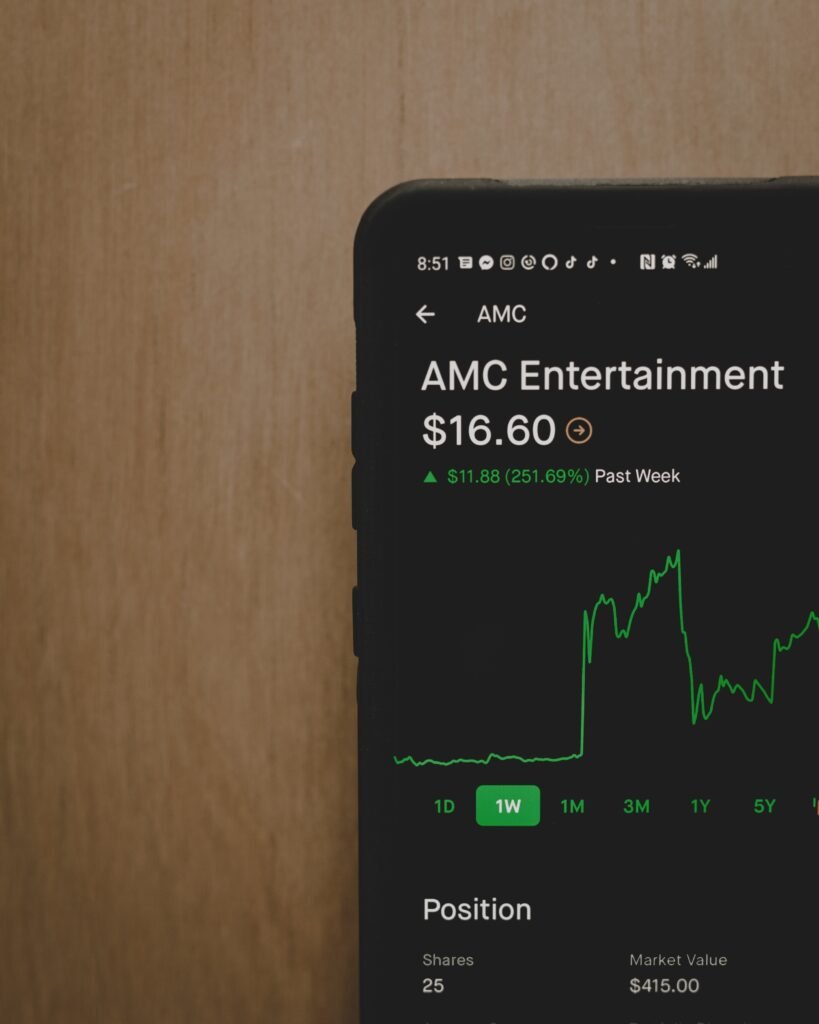
Connecting Your Smartphone to the VR Headset
There are two main ways to connect your smartphone to a VR headset: wired and wireless methods. Let’s explore both options:
Wired connection methods
To connect your smartphone to the VR headset using a wired method, you’ll need an adapter or cable that is compatible with both your smartphone and the headset. Some VR headsets come with their own dedicated cables, while others may require you to purchase additional adapters.
Once you have the necessary cables, simply connect one end to your smartphone’s charging port and the other end to the corresponding port on the VR headset. Ensure a secure connection to avoid any interruptions during your VR experience.
Wireless connection methods
Wireless connection methods are becoming increasingly popular due to their convenience and ease of use. To connect your smartphone wirelessly to a VR headset, you’ll need to establish a wireless connection between the two devices.
Most wireless VR headsets use Bluetooth or Wi-Fi connectivity to establish a connection with your smartphone. Follow the manufacturer’s instructions to pair your smartphone with the VR headset using the appropriate wireless technology.
Calibrating Your Smartphone with the VR Headset
Once your smartphone is connected to the VR headset, it’s important to calibrate the devices for accurate head-tracking. Calibration ensures that the virtual environment aligns with your head movements, creating a seamless and immersive experience.
Importance of calibration for accurate head-tracking
Calibration is crucial for accurate head-tracking in VR. It allows the VR headset to interpret your head movements correctly, ensuring that your virtual perspective aligns with your physical movements. Without proper calibration, the virtual environment may appear distorted or out of sync with your actions.
Step-by-step guide to calibrating your smartphone with the VR headset
-
Start by placing your smartphone securely into the designated slot or compartment in the VR headset.
-
Put on the VR headset and adjust the straps to ensure a comfortable and snug fit.
-
Follow the on-screen instructions or prompts provided by the VR app to calibrate your smartphone. This may involve looking in specific directions or moving your head in certain patterns.
-
Take your time and follow the instructions precisely to ensure accurate calibration. Some apps may require multiple calibration steps for optimal results.
By calibrating your smartphone with the VR headset, you’re ready to explore the vast array of VR content available.
Exploring VR Content on Your Smartphone
With your smartphone connected to the VR headset and properly calibrated, it’s time to dive into the world of VR. Here are some popular VR activities to try:
VR games and apps to try
Gaming is one of the most popular applications of VR technology. There are numerous VR games available for smartphones, ranging from action-packed shooters to immersive puzzle games. Some popular VR games include Beat Saber, Superhot VR, and Minecraft VR.
Aside from gaming, there are also VR apps that focus on educational experiences, such as exploring space or ancient civilizations. These apps provide an interactive and engaging way to learn about various subjects.
Watching VR videos and movies
Another exciting aspect of smartphone VR is the ability to watch videos and movies in a fully immersive 360-degree format. Many popular video streaming platforms, such as YouTube and Netflix, offer VR-compatible content that allows you to feel like you’re in the middle of the action. Grab some popcorn and get ready for a cinematic experience like no other.
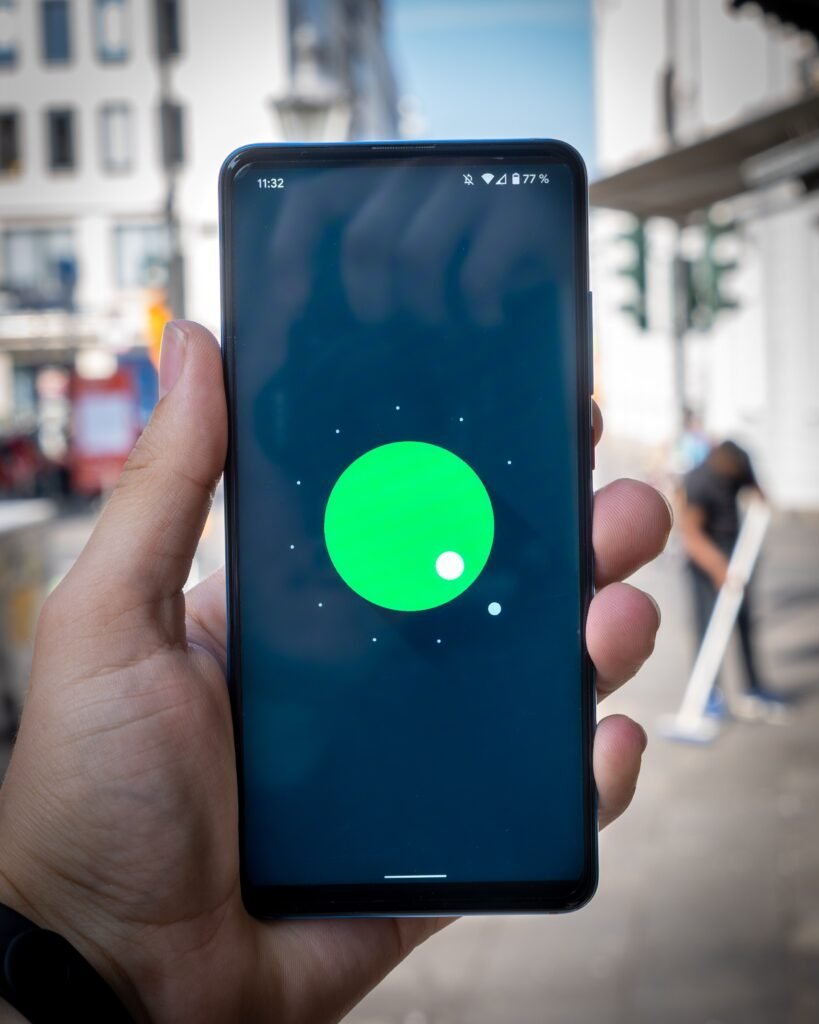
Tips for a Better Smartphone VR Experience
To ensure a smooth and enjoyable VR experience, here are some essential tips:
Clean your smartphone screen for clear visuals
Before using your smartphone in a VR headset, make sure to clean the screen thoroughly. Smudges and fingerprints can affect the image quality and clarity, so use a microfiber cloth or a screen cleaning solution to remove any dirt or smudges.
Using headphones for immersive audio
To enhance the overall VR experience, consider using headphones or earphones. The built-in speakers on most smartphones may not provide the best audio quality, but using headphones will transport you further into the virtual world with immersive and directional audio.
Taking breaks to avoid motion sickness
VR experiences can be captivating and intense, but it’s important to remember to take breaks to avoid any potential motion sickness. If you start feeling dizzy or nauseous, take off the VR headset, rest for a few minutes, and try again later. Gradually increasing your VR session times will help reduce the likelihood of experiencing motion sickness.
Troubleshooting and Common Issues
Despite the advancements in VR technology, there may be times when you encounter issues or glitches. Here are some common problems and their solutions:
Resolving connection problems
If you’re experiencing connection issues between your smartphone and the VR headset, try the following troubleshooting steps:
- Ensure that your smartphone is securely connected to the VR headset.
- Check if the cables or adapters are properly plugged in.
- Restart both your smartphone and the VR headset.
- Update the firmware or software of your smartphone and the VR headset.
Fixing visual and audio glitches
If you’re encountering visual or audio glitches in your VR experience, try the following solutions:
- Check the brightness and volume settings on your smartphone.
- Clean the lenses on the VR headset to remove any dust or smudges that may affect the visuals.
- Quit any unnecessary background apps on your smartphone to free up system resources.
- Check for updates for the VR app you’re using and install them if available.
If the troubleshooting steps above do not resolve the issues, consult the user manual or contact customer support for further assistance.

Conclusion
Connecting your smartphone to a VR headset opens up a whole new world of possibilities. Whether you’re looking to immerse yourself in thrilling virtual adventures or want to explore educational experiences, smartphone VR provides an affordable and accessible way to enjoy VR content. By following the steps outlined in this article, you can unlock the potential of virtual reality and enhance your smartphone experience. So grab your smartphone, connect it to a VR headset, and get ready to embark on an unforgettable journey into the virtual realm.
