In this article, we will show you the step-by-step process of connecting and utilizing external accessories with your smartphone. Whether you want to connect a wireless headset, a smartwatch, or even a camera, we’ve got you covered. By following our comprehensive guide, you’ll learn everything you need to know to enhance your smartphone experience with external accessories. Get ready to explore the endless possibilities and maximize the potential of your smartphone!
A Guide to Connecting and Using External Accessories with Your Smartphone
Smartphones have become an essential part of our daily lives, serving as our personal assistant, entertainment hub, and communication tool. However, did you know that you can enhance your smartphone experience by connecting external accessories? Whether it’s improving audio quality, expanding storage, or enhancing your photography skills, using external accessories can take your smartphone to the next level. In this guide, we will explore the different types of external accessories available and provide step-by-step instructions on how to connect and use them with your smartphone.
Understanding External Accessories
What are external accessories?
External accessories are additional devices that can be connected to your smartphone to enhance its functionality. They come in various forms, including audio accessories, charging accessories, camera accessories, and storage accessories. These accessories can help you achieve better sound quality, longer battery life, improved photography, and increased storage capacity.
Benefits of using external accessories with your smartphone
Using external accessories with your smartphone can provide several benefits. Here are a few advantages of incorporating external accessories into your smartphone experience:
-
Enhanced audio quality: By using headphones, earphones, or external speakers, you can enjoy a superior audio experience while listening to music, watching videos, or making phone calls.
-
Extended battery life: Charging accessories like power banks, wireless chargers, and car chargers can ensure that your smartphone has enough power throughout the day, even when you’re on the go.
-
Improved photography: Camera accessories such as lens attachments, tripods, and remote shutter controls can help you take professional-quality photos and videos with your smartphone.
-
Increased storage capacity: Storage accessories like memory cards, external hard drives, and USB OTG (On-The-Go) devices allow you to store more photos, videos, and files on your smartphone without worrying about running out of space.
With these benefits in mind, let’s dive into the various types of external accessories and how to connect them to your smartphone.
Types of External Accessories
Audio accessories
Audio accessories are designed to enhance the sound quality of your smartphone. They include headphones, earphones, speakers, and devices that enable Bluetooth connectivity. Connecting audio accessories to your smartphone is a straightforward process, and it allows you to enjoy your favorite music, podcasts, or videos with improved audio clarity.
Charging accessories
Charging accessories are essential for keeping your smartphone powered up throughout the day. They include power banks, wireless chargers, and car chargers. Power banks are portable battery packs that you can use to charge your smartphone on the go. Wireless chargers eliminate the need for tangled cables, allowing you to charge your smartphone by simply placing it on the charging pad. Car chargers enable you to charge your smartphone while driving, ensuring that you never run out of battery when you’re on the road.
Camera accessories
If you’re passionate about photography, camera accessories can help you take professional-quality photos and videos using your smartphone. Lens attachments, such as wide-angle, macro, and telephoto lenses, can enhance the versatility of your smartphone’s camera. Tripods provide stability and enable you to capture steady shots or group photos. Remote shutter controls allow you to take photos or start recording videos from a distance, giving you more flexibility and control over your smartphone’s camera.
Storage accessories
As smartphones become capable of capturing high-resolution photos and videos, the need for additional storage capacity increases. Storage accessories help you expand the storage space of your smartphone and keep all your files easily accessible. Memory cards can be inserted into your smartphone’s memory card slot, enabling you to store more photos, videos, and files. External hard drives provide a large storage capacity and can be connected to your smartphone via USB. USB OTG devices allow you to connect external storage devices, such as flash drives, directly to your smartphone’s USB port.
Now that you are familiar with the different types of external accessories let’s explore how to connect them to your smartphone.
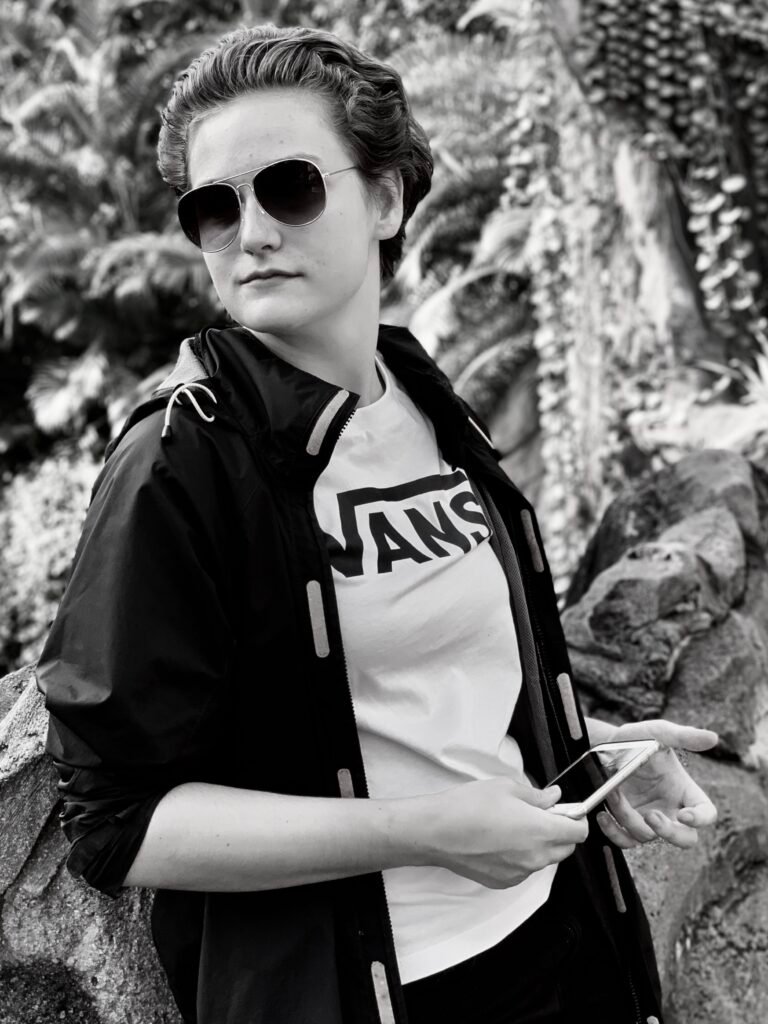
Connecting External Accessories
Check compatibility
Before connecting an external accessory to your smartphone, it is essential to check for compatibility. Some accessories may only be compatible with specific smartphone models or operating systems. Make sure to read the product specifications and check if your smartphone meets the requirements before making a purchase.
Wired connections
To connect an accessory with a wired connection, such as headphones, speakers, or charging cables, simply plug one end of the cable into the accessory and the other end into the corresponding port on your smartphone. Most smartphones have a 3.5mm headphone jack, a USB Type-C port, or a Lightning port, depending on the model. If your smartphone doesn’t have a headphone jack, you may need to use a USB-C or Lightning adapter to connect wired accessories.
Wireless connections
For accessories that use wireless connectivity, such as Bluetooth speakers or wireless chargers, you’ll need to enable the appropriate wireless feature on your smartphone. To connect a Bluetooth accessory, turn on Bluetooth in your smartphone’s settings, and then put the accessory into pairing mode. Once the accessory appears in the Bluetooth device list on your smartphone, select it to establish a connection. Wireless chargers, on the other hand, generally require you to place your smartphone on the charging pad to initiate the charging process.
Now that you know how to connect external accessories let’s explore how to use some of the popular ones.
Using Audio Accessories
Headphones
Headphones are a must-have accessory for music lovers and frequent travelers. They provide immersive sound quality and help block out ambient noise for an uninterrupted listening experience. To use headphones with your smartphone, simply plug them into the headphone jack or use a compatible adapter if your smartphone doesn’t have a headphone jack. Adjust the volume to a comfortable level, and you’re ready to enjoy your favorite tunes or podcasts.
Earphones
Earphones, also known as in-ear headphones or earbuds, are more compact and portable than traditional headphones. They fit snugly in your ears, making them an excellent choice for exercising or when you’re on the move. Most smartphones come with a pair of earphones included in the box. To use them, connect the 3.5mm audio jack or the appropriate connector to your smartphone and adjust the volume to your preference.
Speakers
External speakers are perfect for sharing your music or watching videos with friends and family. They provide a richer audio experience compared to the built-in speakers of your smartphone. To use external speakers, connect them to your smartphone using a wired connection, such as a 3.5mm audio jack or a USB port, or establish a wireless connection via Bluetooth. Once connected, adjust the volume on both your smartphone and the speakers to achieve the desired sound level.
Bluetooth connectivity
Bluetooth connectivity allows you to connect various accessories wirelessly to your smartphone. To connect a Bluetooth accessory, make sure Bluetooth is enabled on your smartphone and put the accessory into pairing mode. Once the accessory appears in the Bluetooth device list on your smartphone, select it to establish a connection. Bluetooth accessories such as headphones, earphones, and speakers provide the flexibility to move around freely without being tethered to your smartphone by wires.

Using Charging Accessories
Power banks
Power banks are portable battery packs that provide a convenient way to charge your smartphone while you’re on the go. To use a power bank, connect it to your smartphone using a standard charging cable. The power bank will start charging your smartphone automatically. Ensure that the power bank is fully charged before leaving the house, so you have enough power to recharge your smartphone throughout the day.
Wireless chargers
Wireless chargers offer a clutter-free charging solution for your smartphone. To use a wireless charger, place your smartphone on the charging pad, ensuring that it is aligned with the charging coil. Once placed correctly, the charging process will begin automatically. wireless chargers are particularly useful when you don’t want to deal with tangled charging cables.
Car chargers
Car chargers allow you to charge your smartphone while you’re on the road. They plug into your vehicle’s cigarette lighter or auxiliary power outlet and provide a convenient power source for charging your smartphone. To use a car charger, connect it to your smartphone using a charging cable. With a car charger, you don’t have to worry about your smartphone running out of battery during long drives or road trips.
Enhancing Photography with Camera Accessories
Lens attachments
Lens attachments can significantly improve your smartphone photography by giving you more creative options and allowing you to capture a wide variety of shots. They come in various types, including wide-angle, macro, telephoto, and fisheye lenses. To use a lens attachment, simply attach it to your smartphone’s camera lens using the appropriate mounting mechanism. Once attached, you can experiment with different lenses to capture stunning landscapes, detailed close-ups, or unique perspective shots.
Tripods
Tripods provide stability and eliminate camera shake, enabling you to capture sharp and well-composed photos and videos. To use a tripod, attach your smartphone to the tripod’s phone holder or mount using a compatible adapter. Adjust the height and angle of the tripod to get the desired composition, and then use the tripod’s built-in or smartphone timer to take steady shots. Tripods are especially useful for long-exposure photography, time-lapse videos, or capturing group photos with yourself included.
Remote shutter controls
Remote shutter controls allow you to trigger your smartphone’s camera remotely, eliminating the need to touch your smartphone when taking photos or starting video recordings. They come in various forms, including Bluetooth remote controls and wired remote controls. To use a remote shutter control, pair it with your smartphone via Bluetooth or connect it using a compatible cable. Once connected, you can position your smartphone on a tripod or stable surface and use the remote shutter control to take photos or start/stop video recordings from a distance.

Expanding Storage with Storage Accessories
Memory cards
Memory cards are a practical solution for expanding the storage capacity of your smartphone. They come in different formats, such as microSD, and can be inserted into your smartphone’s memory card slot. To use a memory card, locate the memory card slot on your smartphone, usually located on the side or back, and insert the memory card carefully. Once inserted, your smartphone will recognize the additional storage, and you can start saving photos, videos, and files directly to the memory card.
External hard drives
External hard drives offer a significant storage capacity and are an excellent solution for users who need to store large amounts of data. To use an external hard drive with your smartphone, simply connect it to your smartphone using a compatible USB cable or adapter. Once connected, your smartphone will recognize the external hard drive, and you can access and transfer files between your smartphone and the external hard drive.
USB OTG
USB OTG (On-The-Go) devices allow you to connect external storage devices, such as flash drives or hard drives, directly to your smartphone’s USB port. USB OTG adapters are typically small and portable, making them convenient to carry around. To use a USB OTG device, connect it to your smartphone’s USB port, and then connect the external storage device to the USB OTG adapter. Your smartphone will recognize the external storage device, and you can transfer files to and from your smartphone using a file manager app.
Troubleshooting Common Issues
Accessory not connecting
If an accessory is not connecting to your smartphone, there are a few troubleshooting steps you can try:
- Make sure the accessory is in pairing mode or turned on.
- Ensure that Bluetooth is enabled on your smartphone if the accessory uses wireless connectivity.
- Check if the accessory requires specific apps or software to function correctly and make sure they are installed on your smartphone.
- Restart your smartphone and the accessory to reset any connection issues.
Accessory not working properly
If an accessory is connected but not working properly, you can try the following troubleshooting steps:
- Ensure that the accessory is fully compatible with your smartphone model and operating system.
- Make sure the accessory is charged or has fresh batteries.
- Check if there are any software updates available for your smartphone or the accessory, and if so, install them.
- Try disconnecting and reconnecting the accessory to your smartphone.
- If all else fails, consult the user manual or contact the manufacturer for further assistance.

Maintaining and Caring for External Accessories
Cleaning and maintenance tips
Proper cleaning and maintenance can prolong the lifespan of your external accessories. Here are a few tips to keep them in optimal condition:
- Clean audio accessories regularly using a soft cloth or cotton swab.
- Avoid exposing audio and charging accessories to moisture or extreme temperatures.
- Protect camera accessories from dust and scratches by storing them in a camera bag or case.
- Keep storage accessories in a cool and dry place, away from direct sunlight.
- Regularly backup and organize the files stored on your storage accessories to avoid data loss.
Proper storage
Proper storage of your external accessories is essential to prevent damage and ensure they’re always within reach when needed. Here are a few storage tips:
- Use dedicated cases or pouches to protect your audio accessories.
- Keep charging accessories in a central location, like a designated drawer or charging station, to avoid misplacing them.
- Store camera accessories in a camera bag with individual compartments to prevent them from scratching each other.
- Store storage accessories in a secure and dust-free environment, such as a desk drawer or a storage box.
Conclusion
By connecting and using external accessories with your smartphone, you can maximize its potential and enjoy a seamless and enhanced user experience. Whether it’s improving audio quality, extending battery life, capturing stunning photos, or expanding storage capacity, external accessories provide a range of benefits that can take your smartphone experience to the next level. Now that you know how to connect and use various types of external accessories, it’s time to explore the endless possibilities and unlock the full potential of your smartphone. Enjoy your enhanced smartphone experience!

