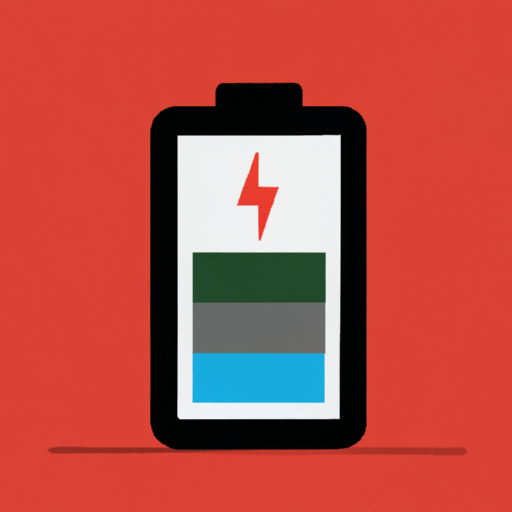Are you tired of your laptop or smartphone battery dying quickly? Look no further! “A Guide to Calibrating Your Laptop or Smartphone Battery” is here to help you get the most out of your device’s battery life. With simple, step-by-step instructions, this comprehensive guide will walk you through the process of calibrating your battery, ensuring that it’s accurately reporting its charge level and maximizing its performance. Say goodbye to randomly shutting down devices and hello to extended battery life with this essential guide!
Understanding Battery Calibration
What is battery calibration?
Battery calibration is the process of resetting the battery gauge on your laptop or smartphone to accurately display the remaining battery life. Over time, the battery gauge can become misaligned due to various factors, such as software updates or prolonged use. By calibrating the battery, you can ensure that the displayed battery percentage is reliable and accurate.
Why is battery calibration important?
Battery calibration is important because it helps you better understand the actual battery life of your device. When the battery gauge is misaligned, your device may show a higher or lower percentage than the true battery level, leading to incorrect estimations of remaining battery life. By calibrating the battery, you can avoid unexpected shutdowns and accurately monitor how much battery life you have left.
When should you calibrate your battery?
It is recommended to calibrate your laptop or smartphone battery every 2-3 months, or whenever you notice a significant discrepancy between the displayed battery percentage and the actual battery life. Additionally, if you have recently installed a new battery or experienced sudden battery drain, it is advisable to calibrate the battery to ensure accurate readings.
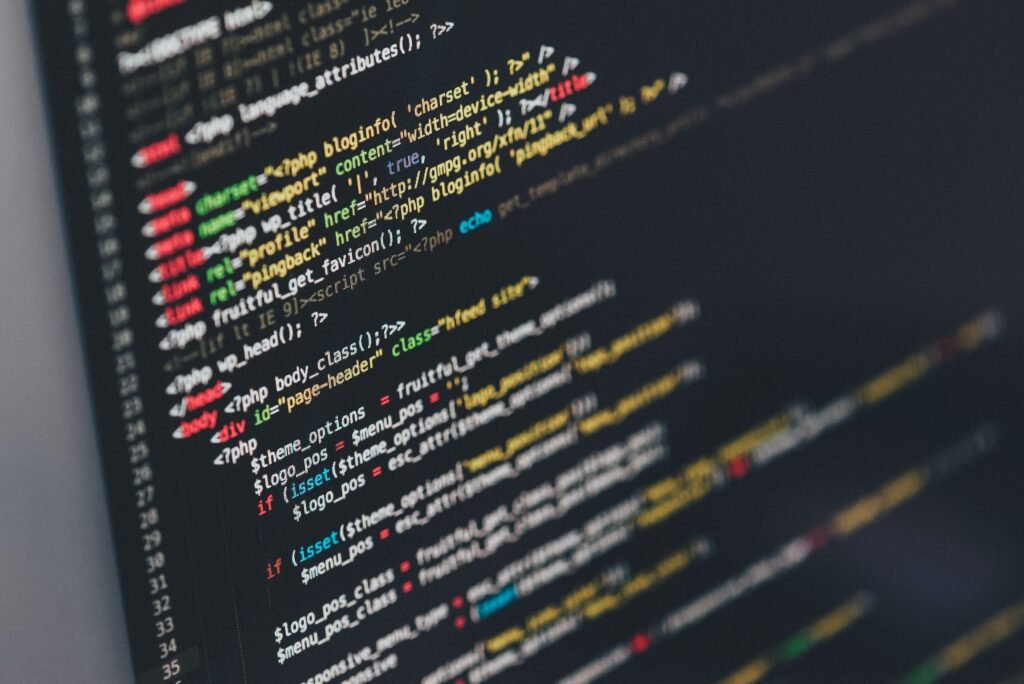
Calibrating a Laptop Battery
Step 1: Fully charge your laptop
To begin calibrating your laptop battery, start by plugging it into a power source and allowing it to charge fully. Ensure that the charging process is uninterrupted and let it charge until the battery is at 100% capacity. This step ensures that the battery is properly calibrated from a full charge.
Step 2: Let your laptop discharge
After your laptop is fully charged, disconnect it from the power source and use it normally. Allow your laptop to discharge naturally without interrupting the process. This step helps in resetting the battery gauge by using the actual battery drain during regular usage.
Step 3: Completely drain the battery
Once your laptop’s battery reaches a critically low level, it is important to drain it completely to reset the battery gauge. Continue using your laptop until it shuts down automatically due to low battery. It is crucial to ensure that the laptop does not enter sleep or hibernate mode during this process.
Step 4: Plug in and charge your laptop again
Once your laptop has shut down completely, plug it into a power source and allow it to charge uninterrupted. Keep the laptop connected to the power source until the battery is fully charged. This step helps in recalibrating the battery by restoring the accurate battery capacity readings.
Step 5: Reset battery gauge
Some laptop models may have an option to reset the battery gauge. Refer to the manufacturer’s instructions or user manual to determine if your laptop supports this feature. If available, follow the instructions to reset the battery gauge, which further enhances the accuracy of the battery readings.

Calibrating a Smartphone Battery
Step 1: Charge your phone fully
To calibrate your smartphone battery, begin by plugging it into a charger and allowing it to charge fully. Ensure that the charging process is uninterrupted and let it charge until the battery reaches 100% capacity. This step helps establish a baseline for accurate battery readings.
Step 2: Let your phone discharge naturally
Once your phone is fully charged, unplug it from the charger and use it normally. Allow the battery to discharge naturally without interrupting the process. It is important not to use any power-saving modes or enable any battery optimizations during this step to get the most accurate readings.
Step 3: Completely drain the battery
When your smartphone’s battery level is critically low, continue using it until it turns off by itself due to insufficient charge. It is crucial not to force the shutdown or recharge the battery at this stage. Draining the battery completely is essential to resetting the battery gauge and ensuring accurate readings.
Step 4: Recharge your phone
Once your smartphone has shut down, plug it into a charger and let it charge uninterrupted until it reaches 100% capacity. Keep in mind that interruptions during the charging process may hinder the calibration efforts. Allowing the battery to charge fully helps recalibrate the battery gauge for accurate readings.
Step 5: Reset battery statistics
Certain smartphones offer the option to reset battery statistics, which helps in calibrating the battery gauge. Consult your smartphone’s user manual or manufacturer’s instructions to determine if this feature is available. If available, follow the provided steps to reset the battery statistics and enhance the accuracy of battery readings.

Tips for Battery Calibration
Use manufacturer-provided calibration software
Some laptop and smartphone manufacturers provide their own battery calibration software. It is advisable to utilize these tools as they are specifically designed for your device and can help streamline the calibration process. Check the manufacturer’s website or support documentation for any available calibration software.
Avoid interrupting the charging or discharging process
During the battery calibration process, it is crucial to avoid interruptions in the charging or discharging process. Interrupting the charging by unplugging the device prematurely or starting to use the device while it is discharging can affect the accuracy of the calibration. Patience and allowing the process to complete undisturbed are key.
Calibrate batteries regularly
Regularly calibrating your laptop or smartphone battery can help maintain accurate battery level readings. By calibrating every 2-3 months or when significant discrepancies are noticed, you can prolong the lifespan of your battery, prevent unexpected shutdowns, and accurately gauge remaining battery life.
Follow proper charging habits
To ensure optimal battery performance, it is essential to follow proper charging habits. Avoid consistently draining the battery to critically low levels, as this can lead to reduced battery health over time. Instead, aim to charge your device before it reaches extremely low battery levels to maintain the longevity of the battery.
Avoid extreme temperatures
Extreme temperatures can adversely affect the performance and lifespan of your battery. Avoid exposing your laptop or smartphone to high temperatures, such as leaving them in direct sunlight or in a hot car. Similarly, extreme cold temperatures can also affect battery performance. Keeping your device in a moderate temperature range can help preserve battery health.
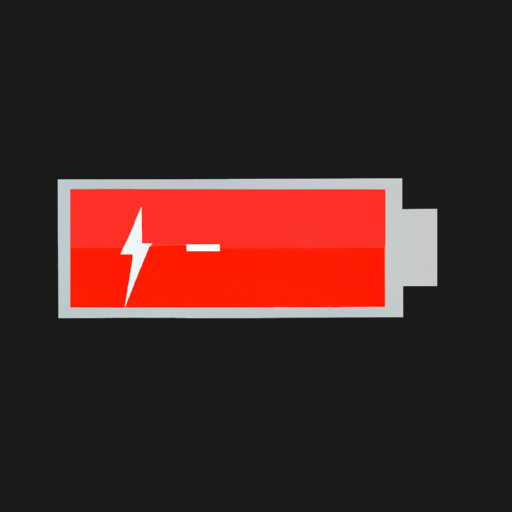
Common Battery Calibration FAQs
How often should I calibrate my laptop or smartphone battery?
It is recommended to calibrate your laptop or smartphone battery every 2-3 months or whenever you notice a significant discrepancy between the displayed battery percentage and the actual battery life. Regular calibration helps maintain accurate battery readings and prolongs battery life.
Can I calibrate my battery using third-party apps?
While there are third-party apps available that claim to calibrate batteries, it is generally recommended to use manufacturer-provided calibration software or follow the steps outlined by the device manufacturer. Third-party apps may not be as reliable or tailored specifically to your device, potentially leading to inaccurate calibration.
Is it safe to completely drain the battery?
Yes, it is safe to completely drain the battery during the calibration process. However, it is important to note that regularly allowing your battery to drain completely can lead to reduced battery health over time. It is advisable to only drain the battery completely during the calibration process and otherwise aim to charge your device before it reaches critically low levels.
Will battery calibration solve all my battery-related issues?
Battery calibration is primarily focused on maintaining accurate battery level readings and prolonging battery life. While it can address certain issues related to inaccurate battery readings, it may not solve all battery-related problems. If you are experiencing persistent battery issues, it is advisable to consult the device manufacturer or seek professional assistance.
What if my device doesn’t have a battery reset option?
Not all laptops or smartphones have a battery reset option. If your device does not provide a specific option to reset the battery gauge, you can still follow the calibration steps outlined earlier in the article. The reset option, if available, may provide additional accuracy, but it is not essential for the calibration process.