If you’ve ever worried about losing your valuable files and data from your gadgets, then look no further! “How to Safely Back Up Your Important Files and Data from Your Gadgets” is here to save the day. This comprehensive guide will walk you through the easy steps to securely back up all your important files, ensuring that you never have to panic about losing them again. Whether you’re a tech-savvy guru or just starting out, this user-friendly guide will provide you with all the information and tips you need to safeguard your precious memories and important documents. So, let’s dive in and discover the world of hassle-free data backup!

Choosing the Right Backup Method
When it comes to backing up your important files and data, it’s crucial to choose the right method that suits your needs. There are several options available, each with its own advantages and considerations. To help you make an informed decision, let’s explore some key factors to consider when choosing a backup method.
Consider Your Storage Needs
The first step in choosing a backup method is to assess your storage needs. Consider the size of the files and data you want to back up and estimate how much storage space you require. This will help you determine whether a cloud storage solution, an external hard drive, or network attached storage (NAS) would be the most suitable option for you.
Cloud storage offers virtually unlimited storage capacity, making it an ideal choice for users with large amounts of data to back up. External hard drives, on the other hand, come in various capacities, allowing you to choose one that meets your specific storage needs. NAS devices typically provide multiple terabytes of storage, making them a reliable option for those with significant storage requirements.
Assess Security Features
Data security is of utmost importance when it comes to backing up your files. Evaluate the security features offered by each backup method to ensure that your data remains protected. Cloud storage services often provide encryption to safeguard your files during transmission and storage. Look for services that utilize strong encryption algorithms to ensure the highest level of security.
External hard drives and NAS devices may not always come with built-in encryption features, so it’s important to implement encryption if this is a priority for you. Consider using software-based encryption solutions to secure your data before it is backed up.
Evaluate Ease of Use
Another crucial factor to consider is the ease of use of the backup method. Ideally, you should choose a method that is user-friendly and intuitive, allowing you to easily set up and manage your backups. Cloud storage services generally offer user-friendly interfaces and often include automatic syncing features, simplifying the backup process.
External hard drives and NAS devices may require a bit more technical expertise to set up and configure. However, once set up, they can provide a seamless backup experience. Consider the level of technical knowledge required for each method and choose one that aligns with your comfort level.
Using Cloud Storage for Backup
Cloud storage has become increasingly popular for backing up files and data due to its convenience and accessibility. Here are the steps to effectively utilize cloud storage for your backup needs.
Set Up a Cloud Storage Account
First, you’ll need to create an account with a cloud storage service of your choice. There are many reputable providers available, such as Google Drive, Dropbox, and OneDrive. Sign up for an account and follow the instructions to set up your account credentials.
Enable Automatic File Syncing
Once your account is set up, you can enable automatic file syncing. This feature ensures that any changes made to your files are automatically updated in your cloud storage. This way, you don’t have to manually upload new or modified files every time you want to back them up.
Most cloud storage services offer desktop and mobile applications that integrate with your operating system. Install the appropriate application on your devices and configure it to sync files automatically.
Manage Storage Space
Cloud storage services typically offer a certain amount of free storage, with options to purchase additional space if needed. Make sure to periodically review your storage usage and manage your files to ensure you have enough space for your backups. Consider deleting unnecessary files or utilizing features like archiving or compression to optimize your storage usage.
Backing Up to an External Hard Drive
Backing up to an external hard drive provides a reliable and portable solution for safeguarding your files. Here’s how you can effectively back up your important data using an external hard drive.
Connect the External Hard Drive
Start by connecting your external hard drive to your computer or other devices. Ensure that the drive is properly recognized and accessible. Many external hard drives connect via USB, making them compatible with various devices.
Choose the Files to Back Up
Next, select the files and data you want to back up to your external hard drive. You can manually copy and paste the files, or you can use backup software that offers more advanced features, such as incremental backups or automatic file selection. Consider organizing your files into specific folders to make the backup process more organized and manageable.
Create a Backup Schedule
To ensure regular and consistent backups, it’s recommended to create a backup schedule. This can be as simple as setting a reminder to manually initiate the backup process at regular intervals. Alternatively, you can use backup software that allows you to schedule automatic backups. Determine the frequency that suits your needs, whether daily, weekly, or monthly, and create a schedule accordingly.
Utilizing Network Attached Storage (NAS)
Network Attached Storage, or NAS, is a versatile backup solution that provides centralized storage accessible from multiple devices. Follow these steps to effectively utilize NAS for your backups.
Install and Set Up the NAS Device
Begin by installing and setting up the NAS device according to the manufacturer’s instructions. This typically involves connecting the device to your network router and configuring basic settings such as user accounts and network access.
Map the NAS Drive
Once the NAS device is set up, you will need to map the NAS drive to your computer or devices. Mapping the drive allows you to access the NAS storage as if it were a local drive on your computer. This can usually be done through the operating system’s settings or the NAS device’s web interface.
Schedule Regular Backups
To ensure consistent backups, schedule regular backup intervals for your NAS device. This can typically be done through the NAS device’s management interface, which allows you to set the frequency and timing of the backups. Consider scheduling backups during times when the network and devices are not heavily used to minimize any impact on performance.
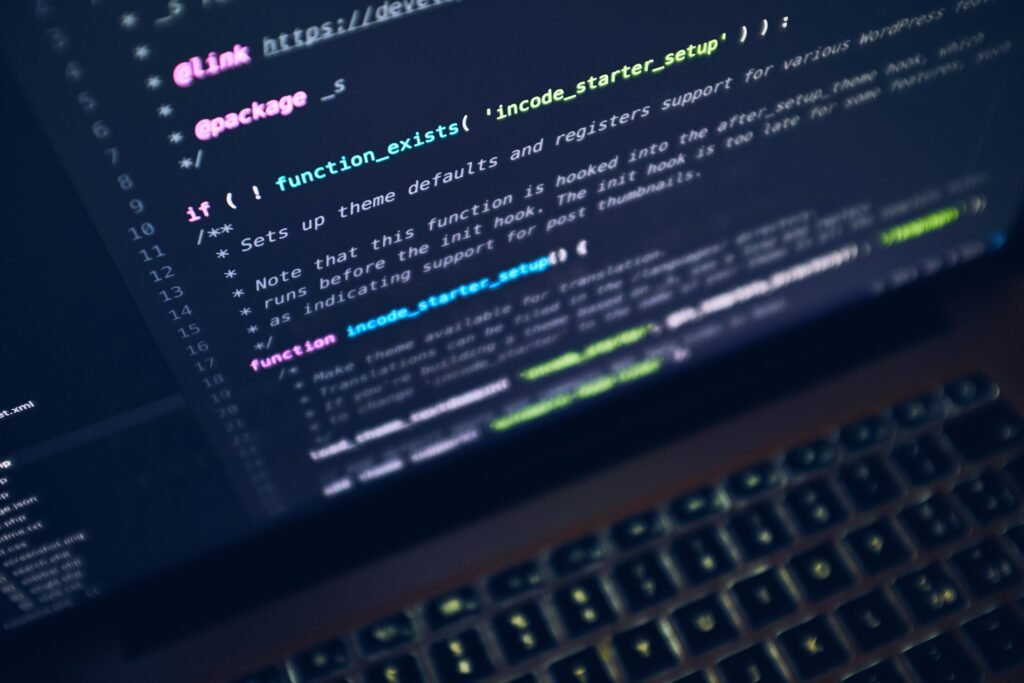
Taking Advantage of Online Backup Services
Online backup services offer a convenient and secure way to back up your files to remote servers maintained by service providers. Here’s how you can effectively utilize online backup services.
Research Different Online Backup Services
Start by researching various online backup service providers to find a reliable and reputable option. Look for services that offer features that align with your needs, such as automatic backups, file versioning, and cross-platform compatibility. Reading user reviews and comparing pricing plans can also help you make an informed decision.
Choose a Reliable Service Provider
After conducting thorough research, choose a reliable online backup service provider that meets your criteria. Factors to consider include data encryption, customer support, and server reliability. Opt for providers that offer strong encryption algorithms, responsive customer support, and have a proven track record of uptime and data protection.
Configure Backup Settings
Once you’ve selected a service provider, create an account and configure the backup settings to your preferences. This typically involves selecting the files and folders to back up, setting the backup frequency, and defining any additional backup options such as file versioning or scheduling. Take the time to review and customize the settings according to your specific requirements.
Creating a Redundant Backup System
To ensure maximum data protection, consider implementing a redundant backup system that combines multiple backup methods. Here’s how you can create a robust backup strategy.
Combine Multiple Backup Methods
One of the simplest ways to create a redundant backup system is to combine different backup methods discussed earlier. For example, you can use both cloud storage and an external hard drive to back up your files simultaneously. This way, you have the advantage of off-site storage with cloud storage and the reliability of a physical backup with the external hard drive.
Diversify Storage Locations
In addition to combining backup methods, it’s important to diversify the storage locations of your backups. Storing your backups in multiple physical locations reduces the risk of losing your data in the event of a disaster, such as a fire, theft, or natural calamity. Consider keeping a backup at your home or office and another at a separate location, such as a trusted friend or family member’s house or a secure storage facility.
Regularly Test and Verify Backups
Creating backups is only half the battle; regularly testing and verifying your backups is equally important. Periodically restore files from your backups to ensure they are intact and accessible. This will help you identify any potential issues or errors early on and take corrective measures, guaranteeing the reliability and usability of your backups.

Protecting Your Backup Files with Encryption
Data encryption adds an extra layer of security to your backup files, ensuring that they remain confidential and protected. Here’s how you can effectively protect your backup files with encryption.
Understand Encryption Basics
Encryption is the process of converting data into an unreadable format, known as ciphertext, using an encryption key. To access the original data, the ciphertext needs to be decrypted using the encryption key. Understanding the basics of encryption helps you make informed decisions about the encryption methods and tools to use for protecting your backup files.
Choose an Encryption Method
There are various encryption methods available, including symmetric encryption, asymmetric encryption, and hashing algorithms. Symmetric encryption uses a single key to both encrypt and decrypt the data. Asymmetric encryption uses two keys: a public key for encryption and a private key for decryption. Hashing algorithms produce unique fixed-size hash values based on the data input.
Consider your security requirements and the compatibility of encryption methods with your backup solutions. For example, if using cloud storage, make sure the encryption method you choose is supported by the cloud storage provider, or consider using software-based encryption tools before uploading your files.
Secure Your Encryption Key
The encryption key is the key to accessing your encrypted backup files, so it’s crucial to secure it properly. Choose a strong and unique encryption key and avoid using easily guessable phrases or personal information. Consider using a password manager to store your encryption key securely. Additionally, make sure to backup your encryption key in a separate encrypted file or store it in a safe location.
Backing Up Mobile Devices
In today’s mobile-centric world, backing up your smartphones and tablets is just as important as backing up your computers. Here’s how you can effectively back up your mobile devices.
Use Built-in Backup Features
Most mobile operating systems, such as iOS and Android, come with built-in backup features that allow you to easily back up your device’s settings, apps, and data. These features typically include options to back up to the cloud or a computer. Enable the backup feature in your device’s settings and follow the prompts to ensure your data is backed up regularly.
Sync Files to Your Computer
Syncing files from your mobile device to your computer is another great way to back up your important data. Connect your device to your computer using a USB cable and enable file transfer mode. Once connected, you can browse the files on your device and manually copy and paste them to a designated backup folder on your computer.
Alternatively, you can use software applications that facilitate seamless file syncing between your mobile device and computer. Look for applications that support both your mobile device’s operating system and your computer’s operating system for better compatibility.
Explore Third-Party Backup Apps
If the built-in backup features of your mobile device are not sufficient for your needs, consider exploring third-party backup apps. These apps often offer additional features such as app-specific backups, browsing and restoring individual files, and cross-platform compatibility. Read user reviews and compare features to find a reliable backup app that meets your requirements.

Automating the Backup Process
To ensure consistent and timely backups, it’s essential to automate the backup process. This helps reduce the risk of forgetting to back up your files and ensures that backups are performed at regular intervals. Follow these steps to automate your backups effectively.
Set Up Automatic Backup Software
Backup software provides advanced features and options for automating the backup process. Look for backup software that supports your chosen backup method and offers convenient scheduling features. Install the software on your computer or devices and configure it according to your backup preferences. Set up automatic backups to run in the background without any manual intervention.
Schedule Regular Backup Intervals
Determine the frequency of your backups and schedule them accordingly. The ideal backup interval depends on the importance of your data and the rate at which it changes. For critical files, consider daily or hourly backups. Less frequently changing data may only require weekly or monthly backups. Adjust the backup intervals based on your needs and the capacity of your backup storage.
Monitor Backup Status
Even with automated backups, it’s crucial to periodically monitor the backup process to ensure everything is running smoothly. Check the backup software’s status or notification features to make sure backups are being performed as scheduled. Receive alerts or notifications if any errors or issues occur during the backup process so you can take appropriate action to resolve them.
Ensuring Data Integrity and Reliability
Protecting your important files and data involves more than just creating backups. It’s essential to regularly verify the integrity of your backup files, perform necessary repairs if files become corrupted, and ensure the health of your backup storage. Here’s how you can ensure data integrity and reliability.
Verify File Integrity
Periodically verify the integrity of your backup files by performing file checks or integrity tests. This involves comparing the checksums or hash values of the original files with those of the backup files. If the checksums or hash values match, it indicates that the backup files are identical to the original files and have not been altered.
Backup software often includes built-in file verification features, or you can use third-party integrity checking tools. Regularly verifying file integrity gives you peace of mind that your backups are accurate and complete.
Repair Corrupted Files
In the unfortunate event that your backup files become corrupted or damaged, it’s important to have a plan to repair or recover them. This may involve using file repair tools or specialized software to reconstruct the corrupted files. Regularly check the health of your backup files and take immediate action if any corruption is detected to prevent further loss or data degradation.
Monitor Backup Storage Health
Lastly, monitor the health and performance of your backup storage devices or services. This is especially important for external hard drives, NAS devices, and cloud storage services. Regularly check for signs of hardware or software issues, such as disk errors, data corruption, or service outages. Address any detected issues promptly to maintain the reliability and availability of your backup storage.
In conclusion, effectively backing up your important files and data requires careful consideration and planning. By considering your storage needs, assessing security features, and evaluating ease of use, you can choose the right backup method for your specific requirements. Whether you opt for cloud storage, external hard drives, NAS devices, online backup services, or a combination of methods, ensure you protect your backup files with encryption and automate the backup process for convenience and consistency. Implementing a redundant backup system, backing up mobile devices, and monitoring data integrity and reliability further enhance the security and reliability of your backups. By following these comprehensive guidelines, you can safeguard your important files and data from loss or damage and have peace of mind knowing your digital assets are protected.

