If you’ve ever wondered whether a tablet can truly replace your laptop for work, look no further! “Using a Tablet as a Laptop Replacement: A Guide for Work” is here to answer all your questions and help you make an informed decision. Whether you’re considering the convenience and mobility of a tablet or looking for a more cost-effective solution, this comprehensive guide will provide you with all the information you need to use a tablet as your go-to device for work. Discover the versatility, productivity apps, and tips and tricks that will ensure a seamless transition from laptop to tablet, all while maintaining the efficiency and functionality you require for your professional tasks.

Choosing the Right Tablet for Work
Consider your work requirements
When it comes to choosing the right tablet for work, it’s important to consider your specific work requirements. What tasks will you be using the tablet for? Are you primarily creating documents, browsing the internet, or attending virtual meetings? Understanding your work needs will help you identify the necessary features and specifications in a tablet.
Comparison of tablet options
There are various tablet options available in the market, each with its own strengths and weaknesses. Some popular choices include the iPad, Microsoft Surface, and Samsung Galaxy Tab. Consider factors such as the operating system, display size, processing power, storage capacity, and price when comparing different tablets. Take your time to do some research and read reviews to ensure you choose a tablet that meets your work needs.
Operating system compatibility
Before making a decision, consider the operating system compatibility with the software and apps you use for work. Apple iPads run on iOS, while Microsoft Surface tablets use Windows, and Samsung Galaxy Tabs typically run on Android. Make sure that the tablet you choose is compatible with the operating system required by your productivity apps and software.
Productivity Apps and Software
Microsoft Office Suite
One of the most popular productivity suites for work is the Microsoft Office Suite, which includes programs like Word, Excel, and PowerPoint. Microsoft Office is available on various tablets, including the iPad and Microsoft Surface. Having access to these familiar and powerful productivity tools can greatly enhance your work capabilities on a tablet.
Google G Suite
Another popular option is Google G Suite, which includes Google Docs, Sheets, and Slides. G Suite is cloud-based and offers collaborative features that allow multiple users to work on the same document simultaneously. While G Suite is compatible with both Android and iOS tablets, it is particularly well-integrated with Android devices.
Other productivity apps
In addition to Microsoft Office Suite and Google G Suite, there are numerous other productivity apps available for tablets. These include note-taking apps like Evernote, task management tools like Trello or Asana, and communication tools like Slack or Microsoft Teams. Explore the app stores of your chosen tablet’s operating system to find apps that suit your work requirements.
Compatibility and functionality
When choosing a tablet for work, consider the compatibility and functionality of the apps and software you need. Ensure that the tablet you choose supports the apps you depend on and offers a seamless user experience. Look for tablets that have ample storage capacity and processing power to handle the demands of your work apps.
Connecting to External Devices
Keyboard and mouse
While tablets offer touch screen capabilities, connecting a keyboard and mouse can significantly enhance productivity for work tasks that require a lot of typing or precise control. Many tablets have Bluetooth or USB ports that allow you to connect external keyboards and mice. Some tablets even come with detachable keyboards, effectively turning them into laptop-like devices.
External display
If you require a larger workspace and multiple monitors for your work, consider a tablet that supports external display connections. Some tablets have a built-in HDMI port, while others may require an adapter. Connecting your tablet to an external display can give you the flexibility to work on a larger screen or set up a dual-monitor workstation.
Printers and scanners
Printing and scanning documents are often essential for work. Check if the tablet you’re considering supports wireless printing or if it has USB ports to connect printers and scanners directly. Some tablets also offer compatibility with cloud printing services, allowing you to print from anywhere as long as you have an internet connection.
File transfer and storage
Sharing files between your tablet and other devices, such as your laptop or desktop computer, is crucial for work. Look for tablets with USB ports, microSD card slots, or cloud storage compatibility to facilitate easy file transfer. Cloud storage services like Google Drive, Dropbox, or OneDrive can also help you access your files from anywhere while keeping them securely backed up.
Security and Data Protection
Encryption and password protection
Keeping your work data secure is of utmost importance. Look for tablets that offer encryption features to protect your files and sensitive information. Set up strong passwords or biometric authentication, such as fingerprint or facial recognition, to ensure that only authorized individuals can access your tablet and work data.
Data backup and recovery
Accidents happen, and it’s essential to have a backup system in place for your work files. Utilize cloud backup solutions or external storage devices to regularly back up your tablet’s data. Familiarize yourself with the backup and recovery options provided by your chosen tablet’s operating system to ensure that your work is protected in case of device malfunction or loss.
Antivirus and anti-malware software
Protecting your tablet from viruses and malware is essential for maintaining data security. Install reputable antivirus and anti-malware software on your tablet and keep it updated to safeguard against potential threats. Regularly scan your tablet for any malicious content and be cautious when downloading files or clicking on suspicious links.
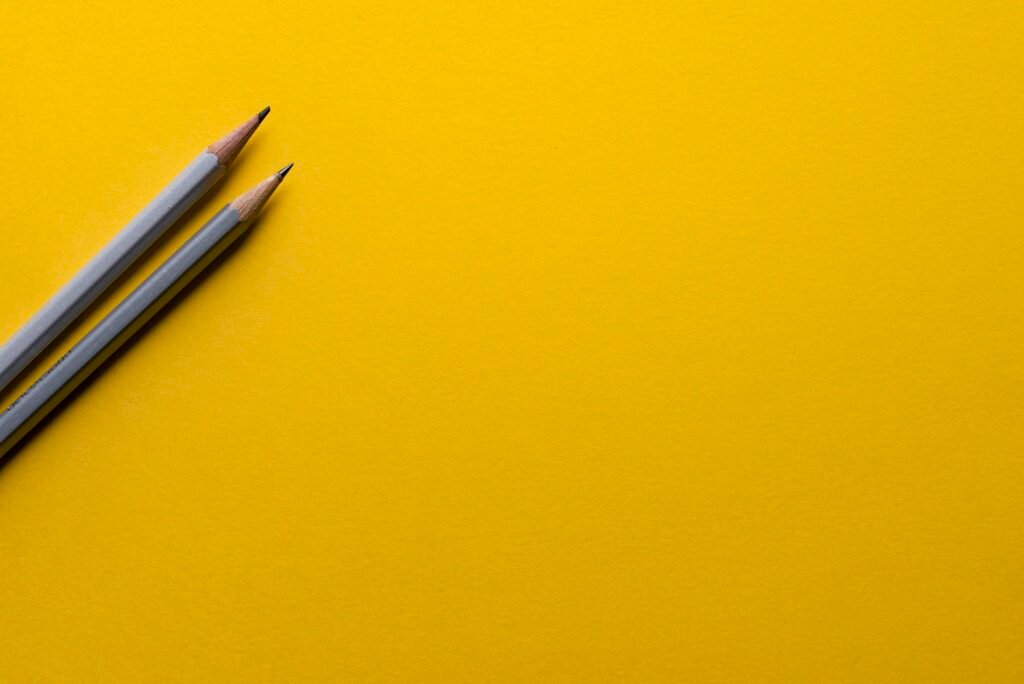
Battery Life and Power Management
Optimizing battery life
Battery life is a critical aspect to consider when choosing a tablet for work. Look for tablets with long battery life or power-saving features that can keep you productive throughout the day. Adjusting screen brightness, disabling unnecessary background processes, and closing unused apps can also help optimize battery life.
Portable chargers and power banks
In situations where access to a power outlet is limited, having a portable charger or power bank can be a lifesaver. Consider investing in a portable charger that is compatible with your tablet to ensure that you can charge your device on-the-go. Look for chargers with multiple USB ports, so you can charge multiple devices simultaneously if needed.
Multitasking and Workflow Efficiency
Split-screen and multi-window features
Efficient multitasking is crucial for work productivity. Look for tablets that offer split-screen or multi-window features, allowing you to work on multiple apps simultaneously. This can be particularly useful for tasks like taking notes while referencing a document or comparing information from different sources.
Task management tools
Organizing your work tasks and staying on top of deadlines is essential. Utilize task management apps or software to create to-do lists, set reminders, and track your progress. Look for tablets that offer seamless integration with popular task management tools, allowing you to stay organized and boost your workflow efficiency.
Optimizing workflow on a tablet
To optimize your workflow on a tablet, customize your device’s settings to suit your work preferences. Set up shortcuts, gestures, and automation features to streamline repetitive tasks. Explore productivity-enhancing apps that can help you stay focused, manage your time effectively, and collaborate with team members efficiently.

Cloud Storage and Collaboration
Benefits of cloud storage
Cloud storage offers numerous benefits for work, including easy file access from any device with an internet connection, automatic synchronization across devices, and secure data backup. By utilizing cloud storage services, you can collaborate with colleagues in real-time, share files seamlessly, and ensure that your work is always accessible.
Choosing the right cloud storage provider
When choosing a cloud storage provider, consider factors such as storage capacity, security features, and pricing plans. Popular options include Google Drive, Microsoft OneDrive, and Dropbox. Take into account the compatibility of the cloud storage provider with your chosen tablet’s operating system and the ease of integration with your work apps.
Collaboration tools and features
Collaborating with colleagues remotely is becoming increasingly common. Look for tablets that offer built-in collaboration tools or compatibility with popular collaboration software. Features like real-time document editing, comment threads, and video conferencing integration can greatly enhance your ability to collaborate effectively and efficiently.
Remote Work and Virtual Meetings
Video conferencing apps
Virtual meetings have become a staple of remote work. Ensure that your chosen tablet supports popular video conferencing apps like Zoom, Microsoft Teams, or Google Meet. Consider factors such as video and audio quality, screen sharing capabilities, and the ability to join or host meetings on the go when selecting a tablet for virtual meetings.
Screen sharing and presentation tools
If your work involves delivering presentations or sharing your screen with others, look for tablets that offer screen sharing and presentation features. Some tablets have built-in screen mirroring capabilities, while others may require additional software or adapters. Make sure the tablet you choose can handle your presentation needs with ease.
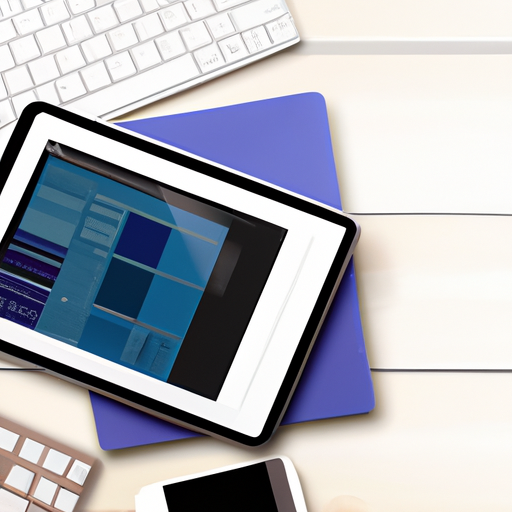
Ergonomics and Comfort
Choosing the right tablet stand
Using a tablet for extended periods can strain your neck and wrists. Invest in a tablet stand that allows you to position your device at a comfortable viewing angle. Look for adjustable stands that provide flexibility in height, tilt, and rotation. Consider stands with anti-slip features to ensure that your tablet remains securely in place.
Ergonomic accessories
To further enhance comfort while working on a tablet, consider ergonomic accessories. These can include external keyboards with comfortable key spacing, ergonomic mice with adjustable DPI settings, and wrist rests to minimize strain. Adjusting your workspace ergonomics can help prevent musculoskeletal discomfort and improve your overall work experience.
Tips for comfortable work posture
Maintaining correct posture while working on a tablet is essential to avoid discomfort or long-term health issues. Sit in a chair with proper back support, place your tablet at eye level, and keep your wrists in a neutral position while typing. Take regular breaks to stretch and move around to prevent muscle fatigue or stiffness.
Maintenance and Updates
Software updates
To ensure that your tablet operates smoothly and securely, regularly check for software updates and install them promptly. Software updates often include bug fixes, performance improvements, and security patches. Keep your tablet’s operating system, apps, and security software up to date to enjoy the latest features and protect against potential vulnerabilities.
Cleaning and maintenance
Cleaning your tablet regularly helps keep it in optimal condition. Use a microfiber cloth to wipe the screen and body of your tablet. Avoid using harsh chemicals or abrasive materials that may damage the screen. Also, consider using a screen protector to prevent scratches and maintain clarity. Consult your tablet’s user manual for specific cleaning instructions.
Device lifespan
While tablets can serve as versatile work devices, they do have a limited lifespan. The typical lifespan of a tablet can vary depending on factors such as usage, maintenance, and technological advancements. However, with proper care and regular software updates, a tablet can provide several years of reliable service. Consider factors like warranty coverage and manufacturer support when selecting a tablet for work.
Ultimately, choosing the right tablet for work entails considering your specific work requirements, comparing available options, ensuring compatibility with productivity apps, connecting to external devices, prioritizing security and data protection, optimizing battery life and power management, maximizing multitasking and workflow efficiency, leveraging cloud storage and collaboration tools, embracing remote work and virtual meetings, prioritizing ergonomics and comfort, maintaining the device, and being mindful of its lifespan. By carefully considering these factors and making informed decisions, you can find a tablet that enhances your productivity and makes your work life more efficient and enjoyable.

