You may be wondering if it’s possible to upgrade the storage capacity of your smartphone or tablet. In this article, we will discuss the various options available to help you expand the storage on your device. Whether you’re running out of space for photos, apps, or music, we’ll explore the solutions that can help you maximize the storage on your device. By the end of this article, you will be equipped with the knowledge to effectively increase the storage capacity of your smartphone or tablet.
Understanding Storage Capacity
Types of storage in smartphones and tablets
When it comes to the storage capacity of your smartphone or tablet, there are two main types of storage – internal storage and external storage. Internal storage refers to the built-in storage space on your device, while external storage refers to additional storage options that can be connected to your device.
Difference between internal and external storage
Internal storage is the primary storage space on your smartphone or tablet. It is where all your apps, operating system, and files are stored. The capacity of internal storage can vary depending on the device, ranging from 16GB to 512GB or more.
On the other hand, external storage provides an extra storage option to expand the capacity of your device. It comes in various forms, such as microSD cards, USB flash drives, or even external hard drives. External storage allows you to store additional files, photos, videos, and apps.
Storage limitations of smartphones and tablets
While smartphones and tablets have come a long way in terms of storage capacity, they still have limitations. Some devices do not support external storage options, while others may have limited compatibility or capacity.
It is important to note that not all smartphones and tablets have a removable storage option. Devices like iPhones and some high-end Android smartphones do not have expandable storage, relying solely on their internal storage capacity.
Expanding Storage with External Devices
Overview of external storage options
If your smartphone or tablet supports external storage, there are a few options you can consider. The most common method is using microSD cards. These small, portable storage devices can provide additional storage space for your device. Alternatively, you can also use USB On-The-Go (OTG) cables to connect USB flash drives or external hard drives directly to your device.
Using microSD cards for additional storage
MicroSD cards are a popular choice for expanding storage on smartphones and tablets. These tiny cards can be easily inserted into the designated slot on your device. They come in various capacities, ranging from a few gigabytes to several terabytes.
To use a microSD card, simply insert it into the slot and format it as internal storage. Once formatted, you can move apps, photos, videos, and other files to the microSD card. This frees up space on your device’s internal storage and allows you to store more content.
Benefits and drawbacks of microSD cards
MicroSD cards offer several advantages when it comes to expanding storage. They are portable, allowing you to easily transfer files between devices. They also provide a cost-effective solution compared to other external storage options.
However, there are a few drawbacks to consider. Some devices have a limited capacity for microSD cards, so it is important to check the maximum supported capacity of your device. Additionally, not all apps can be moved to the microSD card, as certain apps require being stored on the internal storage for optimal performance.
Using USB OTG for connecting external drives
If your device does not have a microSD card slot, or you need more storage than a microSD card can provide, you can utilize USB On-The-Go (OTG) cables. OTG cables allow you to connect USB flash drives or external hard drives directly to your device.
To use USB OTG, you will need an OTG cable or adapter that matches your device’s port (e.g., Micro USB or USB-C). Simply connect one end of the cable to your device and the other end to the USB storage device. Your device should recognize the external storage, allowing you to access and transfer files.
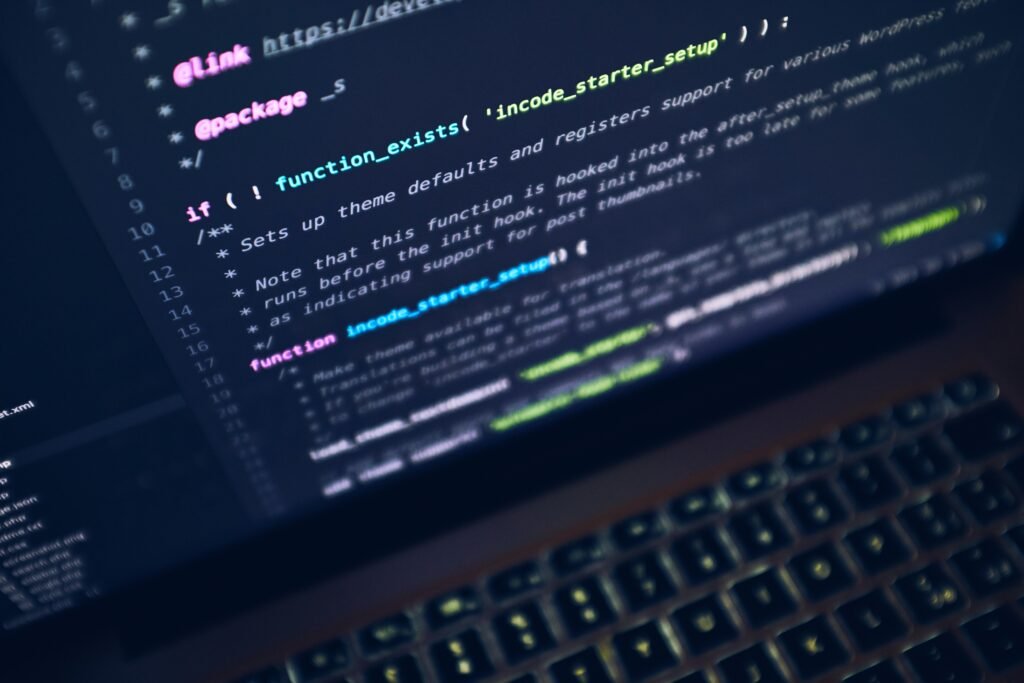
Choosing the Right External Storage
Factors to consider when selecting external storage
When choosing external storage for your smartphone or tablet, there are several factors to consider. Firstly, you need to determine the storage capacity you require. Consider your usage, such as whether you frequently capture high-resolution photos or videos, or if you have a large collection of movies or music.
Another factor to consider is the compatibility of the external storage with your device. Some devices only support specific types or brands of microSD cards, while others may have limitations on the capacity they can handle. It is important to check your device’s documentation or consult with the manufacturer to ensure compatibility.
Compatible storage options for different devices
Different devices have varying compatibility with external storage options. For example, Android devices generally have better support for microSD cards and USB OTG functionality. However, not all Android devices support these features, so it is crucial to check your device’s specifications.
On the other hand, devices like iPhones or iPads have limited options for external storage. Apple devices rely solely on internal storage and cloud-based services for expanding storage. To access external files on an iOS device, you would typically need to utilize cloud storage services or wireless file transfer options.
Understanding storage capacity limits
It is important to keep in mind that all external storage options have their own capacity limits. While microSD cards can reach capacities of several terabytes, it is unlikely that you would need such a massive amount of storage on your smartphone or tablet. Consider your actual needs and budget when selecting the storage capacity for your external storage device.
Speed and performance considerations
Another consideration when choosing external storage is the speed and performance of the storage device. Devices like microSD cards or USB flash drives can vary in terms of read and write speeds. If you frequently transfer large files or media, choosing a storage option with faster transfer speeds can significantly improve performance.
Similarly, USB flash drives or external hard drives come in different speeds and connectivity options. USB 3.0 or USB-C drives offer faster data transfer speeds compared to USB 2.0 drives. If your device supports these faster USB standards, it is recommended to choose a compatible storage device for optimal performance.
Expanding Storage Wirelessly
Exploring wireless storage solutions
In addition to external storage options, wireless storage solutions provide a convenient way to expand your smartphone or tablet’s storage capacity. These solutions utilize wireless technology to connect your device to a storage device, such as a wireless hard drive or a network-attached storage (NAS) device.
Wireless storage offers the advantage of not requiring physical connections to your device. This means you can access and transfer files wirelessly, making it convenient for transferring files between devices or accessing files on the go.
Using cloud storage services
Cloud storage services have become increasingly popular for expanding storage on smartphones and tablets. These services, such as Google Drive, Dropbox, or iCloud, allow you to store files, photos, videos, and even apps on a remote server.
To use cloud storage, you need to sign up for a service and install the corresponding app on your device. Once set up, you can upload files to the cloud, freeing up space on your device’s internal storage. Cloud storage also provides the advantage of being accessible from any device with an internet connection, allowing you to access your files on the go.
Setting up and managing wireless file transfer
Wireless file transfer allows you to transfer files between your smartphone or tablet and other devices, such as a computer or another mobile device, without the need for cables or physical connections. This can be done through various methods, such as Bluetooth, Wi-Fi Direct, or third-party file transfer apps.
To set up wireless file transfer, you will typically need to enable the appropriate settings on your device and the receiving device. Once the devices are connected, you can transfer files wirelessly. Some file transfer apps also offer additional features, such as file organization and sharing options.

Managing and Organizing Storage
Utilizing device’s built-in storage management tools
Most smartphones and tablets come with built-in storage management tools that can help you better manage and organize your storage space. These tools provide insights into your storage usage, allow you to delete unnecessary files, and help optimize your device’s performance.
On Android devices, you can access the Storage settings in the device’s settings menu. This will provide you with an overview of your storage usage, categorized by apps, photos, videos, and other files. From here, you can remove unnecessary files, clear app caches, or even uninstall unused apps.
On iOS devices, you can navigate to the Settings app and select General > iPhone/iPad Storage. This will display a similar overview of your storage usage. You can then proceed to delete or offload unused apps, clear caches, or manage your iCloud storage settings.
Transferring files between internal and external storage
To optimize your storage space, it is important to transfer files between your device’s internal storage and external storage. This will help free up space on your internal storage while keeping your files accessible.
On Android devices, you can transfer files by using a file manager app or accessing the Files section in your device’s settings. From here, you can select files or folders to move, copy, or delete. You can choose to move files to the microSD card or an external USB storage device.
On iOS devices, file management is typically handled by individual apps. Many apps, such as file managers or cloud storage apps, allow you to move or copy files between internal and external storage. Simply select the files you want to transfer and choose the appropriate location.
Optimizing storage space through file compression
If you find that your storage capacity is still limited, you can consider compressing files to save space. This is especially useful for files like photos, videos, or documents that may take up a significant amount of storage.
There are various file compression apps available for both Android and iOS devices. These apps allow you to compress files without losing too much quality. Compressed files take up less space, allowing you to store more files on your device.
Organizing files for efficient access
To make the most out of your expanded storage capacity, it is important to organize your files for efficient access. This can be done by creating relevant folders or using file organization apps.
Creating folders allows you to categorize your files and makes it easier to locate specific files when needed. For example, you can create separate folders for photos, videos, documents, or specific projects. Additionally, file organization apps can help you automatically sort and manage your files based on criteria like file type or date.
Taking Precautions and Backing Up
Importance of backing up data before expanding storage
Before expanding your storage capacity, it is crucial to back up your data. This ensures that your important files and data are not lost in case of any issues or errors during the storage expansion process.
Backing up your data can be done using various methods, such as cloud storage services or transferring files to a computer or external drive. It is recommended to have multiple backups of your essential files to ensure their safety.
Methods of backing up data on smartphones and tablets
There are several methods you can use to back up your data on smartphones and tablets. One common method is using cloud storage services. As mentioned earlier, services like Google Drive, Dropbox, or iCloud provide automatic backups for your files and settings.
Additionally, you can manually transfer files to a computer or external storage device using file transfer methods discussed earlier. This allows you to have physical backups of your files, which can be useful if you prefer having full control over your backups.
Setting up automatic backup options
To ensure regular and automatic backups, it is recommended to set up automatic backup options on your device. Most smartphones and tablets offer backup and restore settings that allow you to schedule automatic backups.
On Android devices, you can access the Backup settings in the device’s settings menu. From here, you can enable automatic backups for your apps, settings, and other data. You can also choose whether to backup over Wi-Fi or mobile data.
On iOS devices, you can enable iCloud Backup by navigating to the Settings app and selecting your Apple ID > iCloud > iCloud Backup. You can then toggle on the iCloud Backup option, which will automatically backup your device’s data to iCloud when it is connected to Wi-Fi and charging.
Ensuring data security and privacy
When expanding your storage capacity, it is important to prioritize data security and privacy. If you are using cloud storage services, make sure to choose reputable and secure providers that encrypt your data during transmission and storage.
For external storage devices, consider using encryption options to protect your files from unauthorized access. Many microSD cards and USB drives offer encryption features, allowing you to set up a password and encrypt your files.

Dealing with Storage Issues
Identifying common storage problems
While expanding your storage capacity can be beneficial, you may encounter certain storage problems along the way. Common issues include slow transfer speeds, restricted access to files, and compatibility issues with specific devices or apps.
Solutions for storage-related errors and glitches
If you encounter storage-related errors or glitches, there are a few solutions you can try. Firstly, ensure that your storage device is properly connected and recognized by your device. Disconnect and reconnect the storage device if necessary.
If you are experiencing slow transfer speeds, try using a different USB cable or port. If using a microSD card, make sure it is compatible with your device and formatted correctly. Sometimes, formatting the storage device can also resolve compatibility issues or errors.
Clearing cache and unnecessary files for better performance
Over time, your device’s storage can accumulate temporary files and app caches, which can take up valuable space. Clearing these unnecessary files can help improve the performance and free up storage capacity on your device.
On Android devices, you can clear app caches and temporary files by going to the Storage settings. You can select individual apps to clear their cache or use the system cleaner to remove unnecessary files.
On iOS devices, clearing app caches can be done by uninstalling and reinstalling apps. This removes the temporary files associated with the app. Additionally, you can utilize the offload unused apps feature in the iPhone/iPad Storage settings to automatically remove unused apps and their associated files.
Future Trends in Storage Expansion
Exploring advancements in storage technologies
As technology continues to advance, storage technologies are also evolving. Manufacturers are constantly pushing the boundaries of storage capacity and speed to meet the increasing demands of users.
One notable advancement is the development of new types of solid-state storage, such as PCIe-based storage or NVMe (Non-Volatile Memory Express) drives. These storage technologies offer faster read and write speeds, allowing for improved performance and quicker file transfers.
Predictions for future smartphone and tablet storage
With the ever-increasing demand for storage space, it is expected that future smartphones and tablets will continue to expand their storage capacities. As microSD cards and flash storage become more affordable, higher capacity options will likely become more common in devices.
Cloud storage is also set to play a significant role in future storage expansion. With advancements in cloud technology and faster internet connectivity, more users are likely to rely on cloud-based services for their storage needs. This allows for seamless access to files from multiple devices and the ability to store massive amounts of data without relying solely on local storage.
Impact of cloud computing on storage capacity
Cloud computing has already had a significant impact on storage capacity. With cloud storage services, users can store their files remotely, reducing the need for physical storage space on their devices. This opens up opportunities for seamless access to files across multiple devices and platforms.
Cloud-based solutions also provide scalability, as users can easily increase their storage capacity as needed without the limitations of physical storage devices. This flexibility allows for better resource management and cost efficiency, especially in enterprise environments where large amounts of data need to be stored and accessed.

Considerations for Older Devices
Tips for expanding storage on older smartphones and tablets
If you have an older smartphone or tablet with limited storage options, there are still a few options to expand your storage capacity. One option is to use USB OTG cables with a compatible USB flash drive or external hard drive. This allows you to connect additional storage directly to your device.
Another option is to utilize wireless storage solutions. Wireless hard drives or NAS devices can be used to expand storage on older devices without built-in expandable storage options. Through wireless connectivity, you can access and transfer files wirelessly, eliminating the need for physical connections.
Workarounds for devices with limited expansion options
For devices with limited expansion options, you can consider offloading and storing files on cloud storage services. By utilizing cloud-based storage, you can free up storage space on your device while still having access to your files.
Additionally, optimizing your device’s storage space by clearing caches, deleting unnecessary files, and organizing files can help maximize the available storage capacity on older devices.
Compatible accessories for older device models
If you have an older device with limited storage options, it is important to ensure compatibility when selecting external storage accessories. Check the device’s documentation or consult with the manufacturer to determine which accessories are compatible with your device.
For older devices with non-standard connections, you may require adapters or special cables to connect external storage devices. It is recommended to choose from reputable manufacturers and ensure the accessories meet the required specifications for optimal performance and compatibility.
Conclusion
Expanding the storage capacity of your smartphone or tablet can greatly enhance your user experience by providing ample space for files, photos, videos, and apps. By understanding the various options available, considering factors such as compatibility, capacity, and speed, and utilizing the right storage expansion method, you can optimize your device’s storage and enjoy hassle-free file management.
Whether it’s through microSD cards and USB OTG for direct physical storage, cloud storage services for remote accessibility, or wireless storage solutions for convenience, expanding your storage capacity opens up a world of possibilities for storing, organizing, and accessing your valuable data. By taking precautions, backing up your data, and being mindful of security and privacy, you can ensure a smooth storage expansion process while keeping your files safe.
Remember to consider the specific limitations and capabilities of your device, as well as your individual needs, when choosing the right storage expansion method. By doing so, you can optimize your smartphone or tablet’s performance and storage capacity, providing you with a seamless and enjoyable user experience for years to come.

